Built-in Cam Updates
Notes for update
- 1. USB device formatted in exFAT / FAT16 / FAT32 / NTFS is supported. In some cases, certain USB devices may not work properly.
- 2. The update may not proceed properly if you change the file name of the downloaded file.
- 3. Make sure to keep the engine running and gear in Park during the update
- 4. The system may not operate properly if you remove the USB device during the update
- 5. It is recommended to proceed with the update while maintaining the built-in cam screen.
- 6. Unable to record during the update
Search/download update files
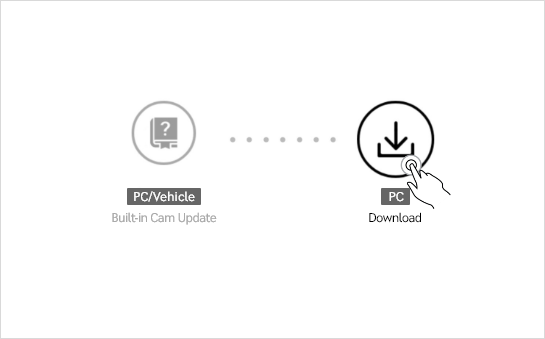
1. Select ‘Built-in Cam Update’ → ‘Download’ screen on the homepage
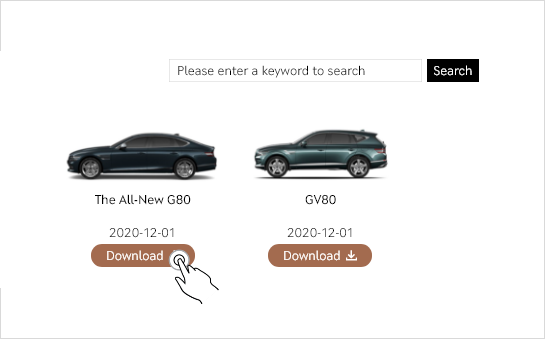
2. Select the'Download' button for the vehicle you want
- - If necessary, you can use the search function to find the vehicle you want
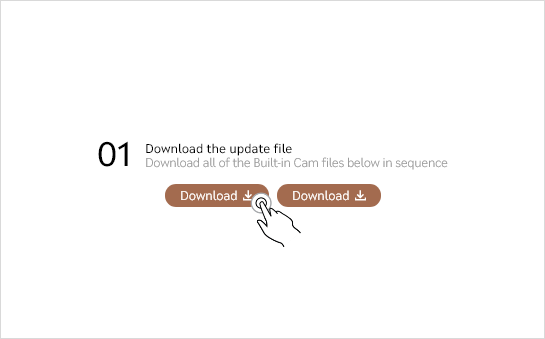
3. Select the ‘Download’ button to download all the update files in sequence
- - The number of files to be downloaded may differ for each vehicle model
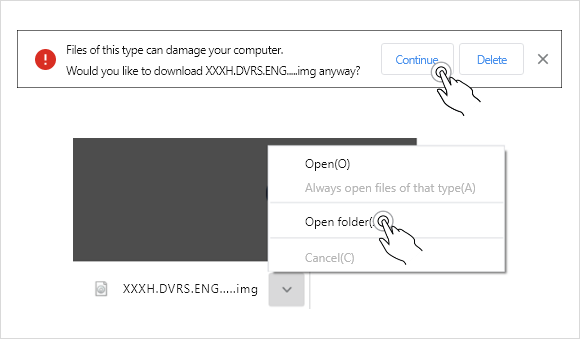
4. 1) Chrome
- - Download proceeds immediately without notification. Depending on the browser settings, the following pop-up may occur due to the nature of the file format
- - Click ‘Continue’ to proceed with the download
- - When the download is complete, select 'Open Folder'
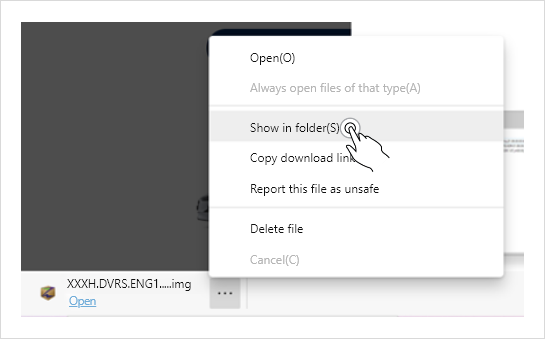
2) Microsoft Edge
- - Download proceeds immediately without notification. When the download is complete, select 'Show in folder'
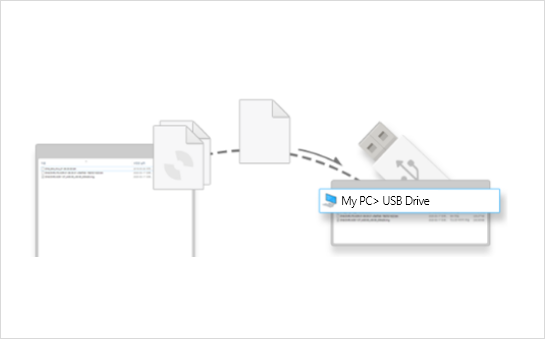
5. Copy the downloaded file to the top folder of the USB drive to be used
- - If you copy the file to another path, the update may not proceed normally
Connect USB device to vehicle.
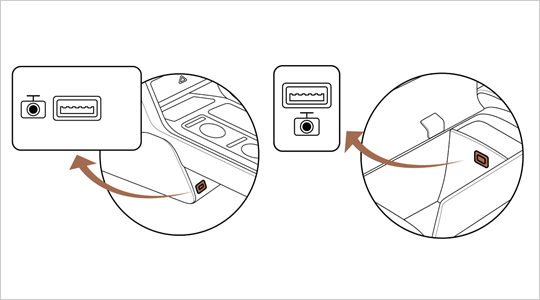
Connect the downloaded USB memory to the Built-in Cam dedicated USB port, not the navigation USB port.
Check the owner's manual for the location of the Built-in Cam dedicated USB terminal for each vehicle type.
Software Update
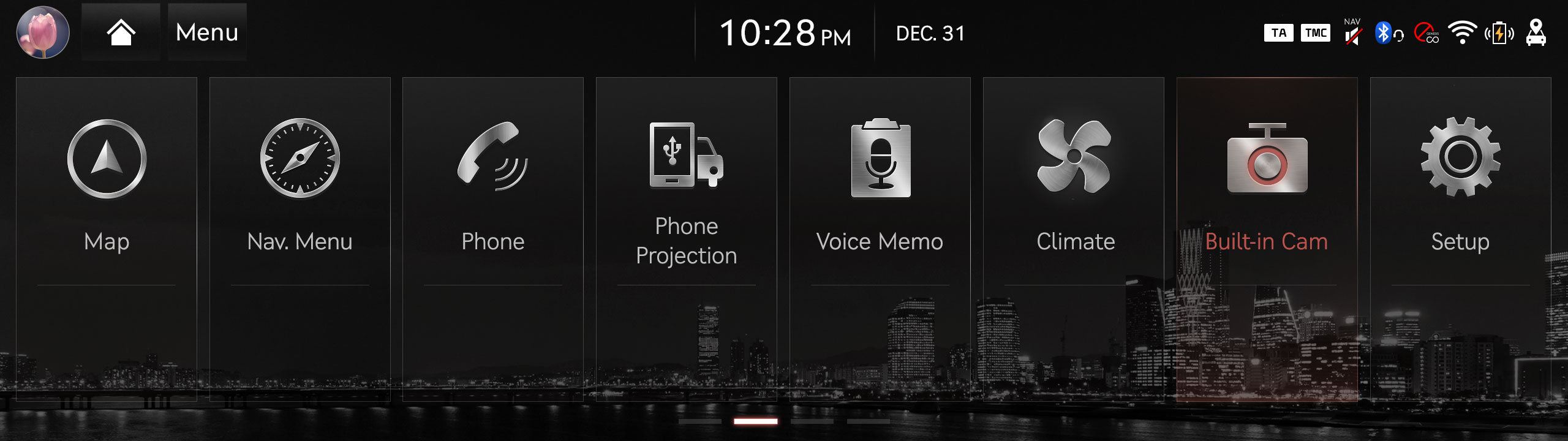
Select "Built-in Cam" from the full menu screen
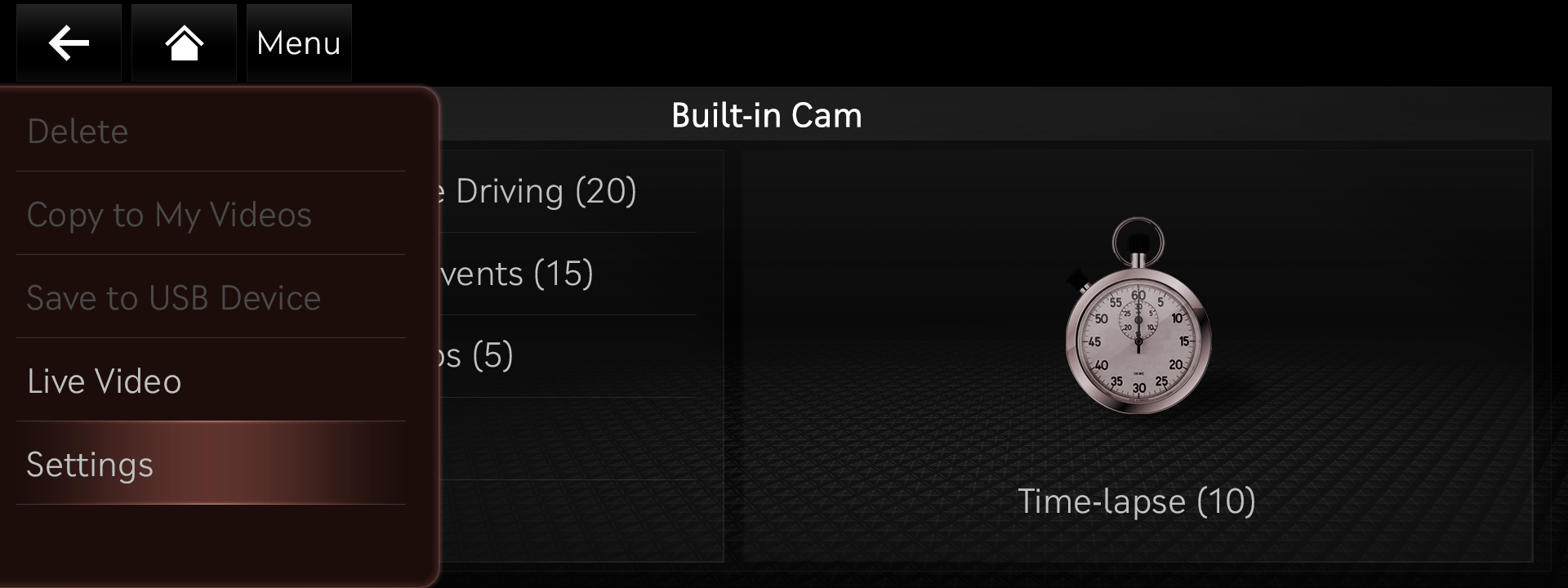
Select"Settings" from the menu button
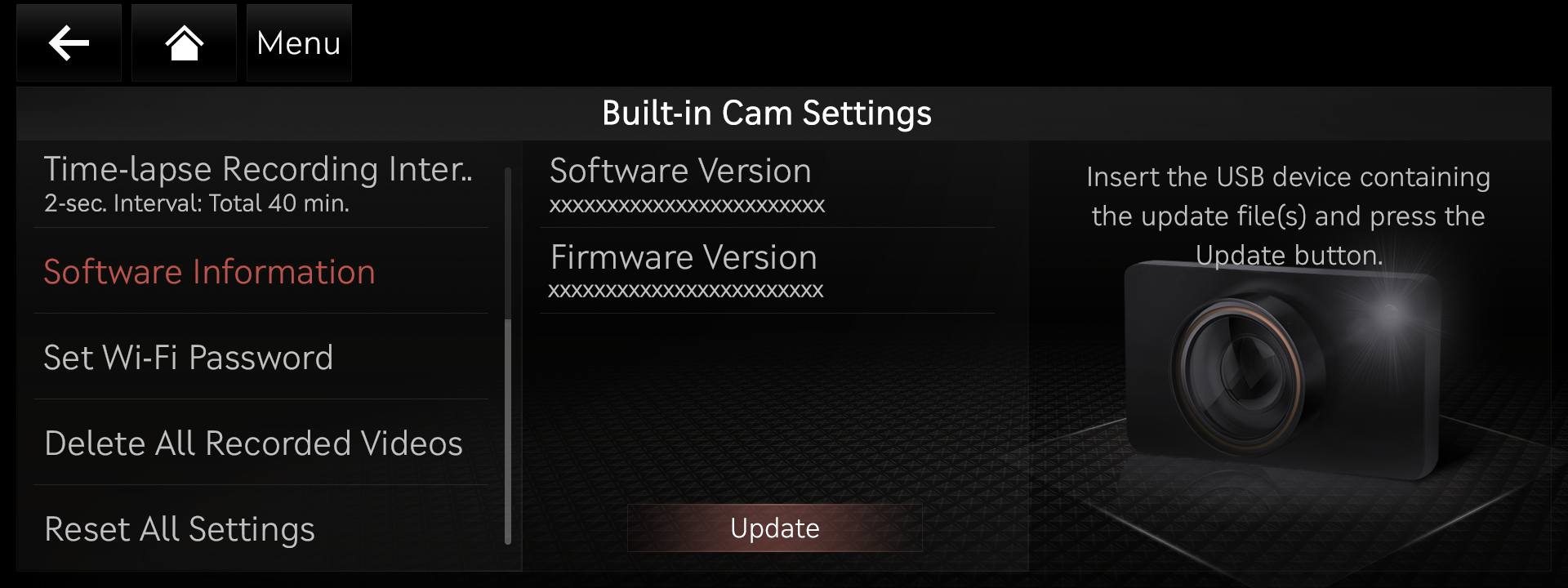
In the built-in cam setting menu, select the "Software information" and press the "Update" button to proceed with the update.
(The updates takes approximately 5 to 10 minutes)