New Features
□ When searching for a destination, you can check and select the type of route you want by using the options on the screen: Fastest / Cost-effective / Prefer Fwy.
Compare distances and travel time at a glance and choose the route you want
▷ If you press the [More Routes] button on the Route Overview screen, all route options are displayed
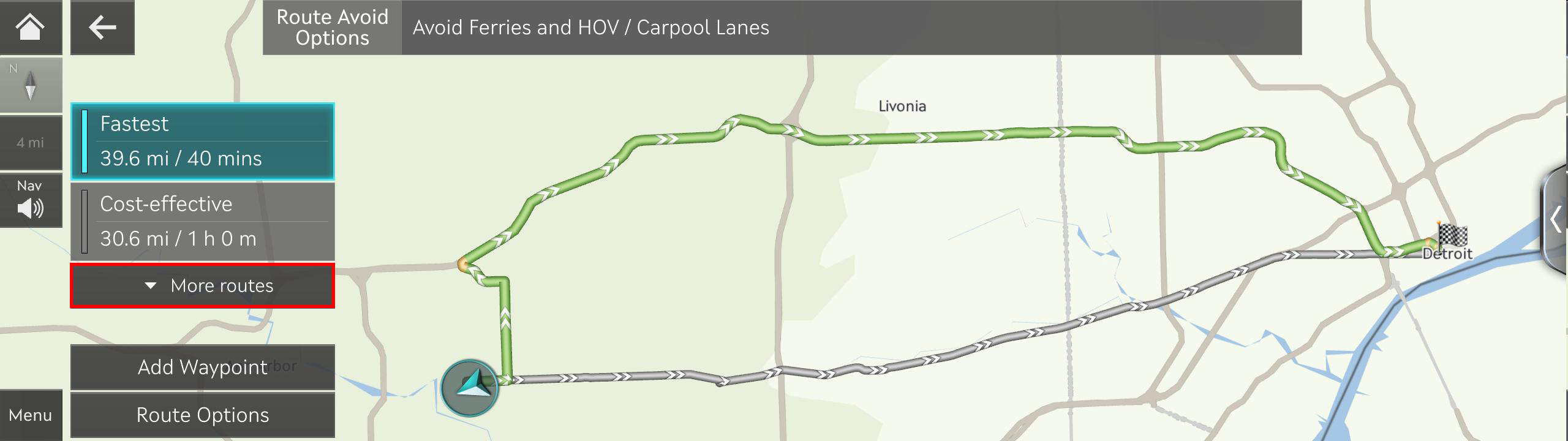
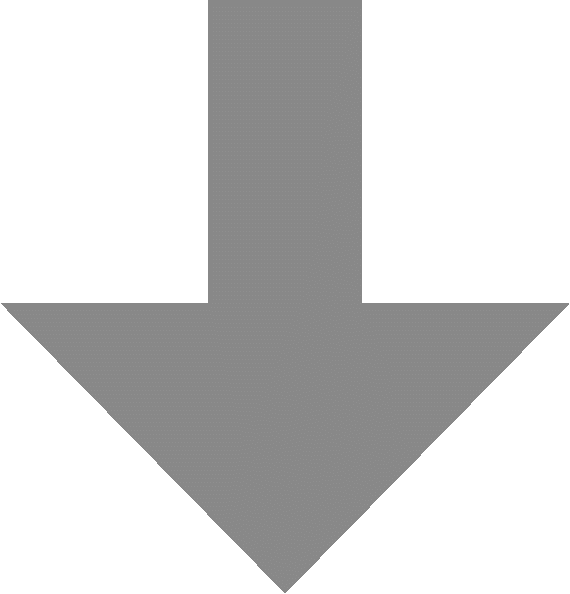
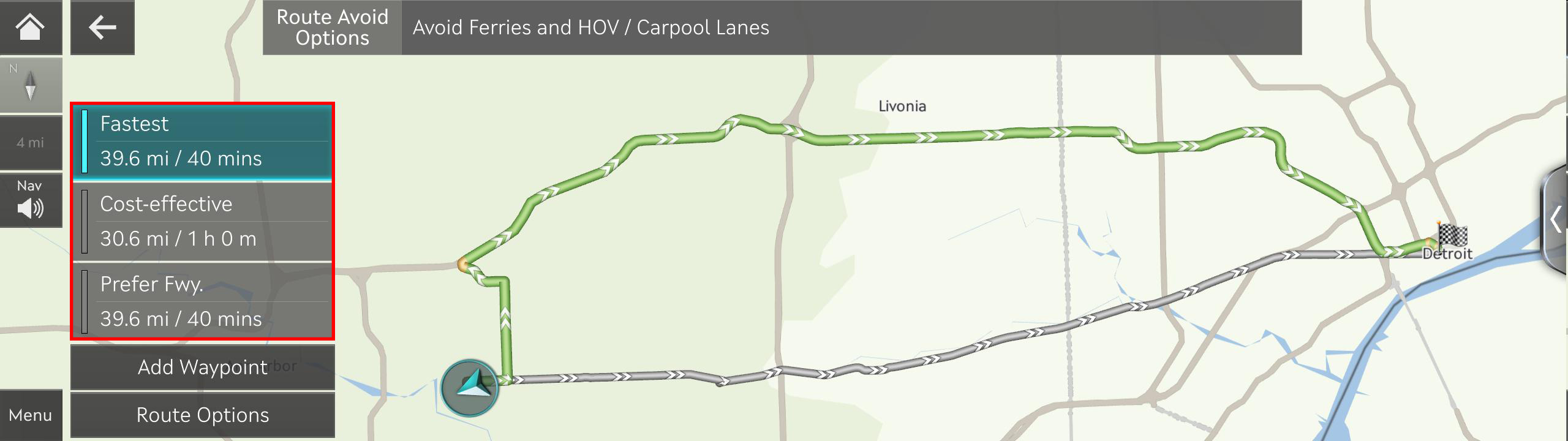
□ The clean and stylish “Black” theme has been added! Try using the “Black” theme along with the Milk, Caffé Latte, and Mocha themes
▷ You can use the Black Map theme in the daytime as well as at night
▷ Set the theme by starting on the Home Screen and selecting : [Settings] > [Navigation] > [Map Screen] > [Daytime Map Color]
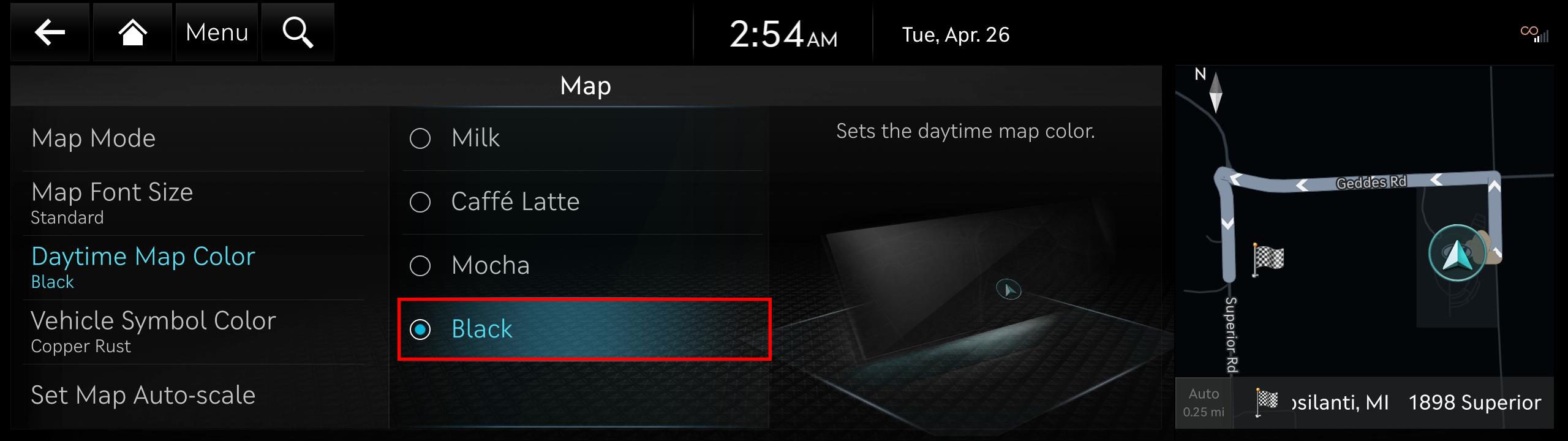
□ The Genesis Copper Rust Design Theme applied to the GV70 has been expanded to the G80 and GV80
▷ The Copper and Copper Rust themes are based on the color DNA of Genesis- stylish and unique!
▷ Set the theme by starting on the Home Screen and selecting : [Settings] > [Screen Theme/Layout] > [Graphic Theme]
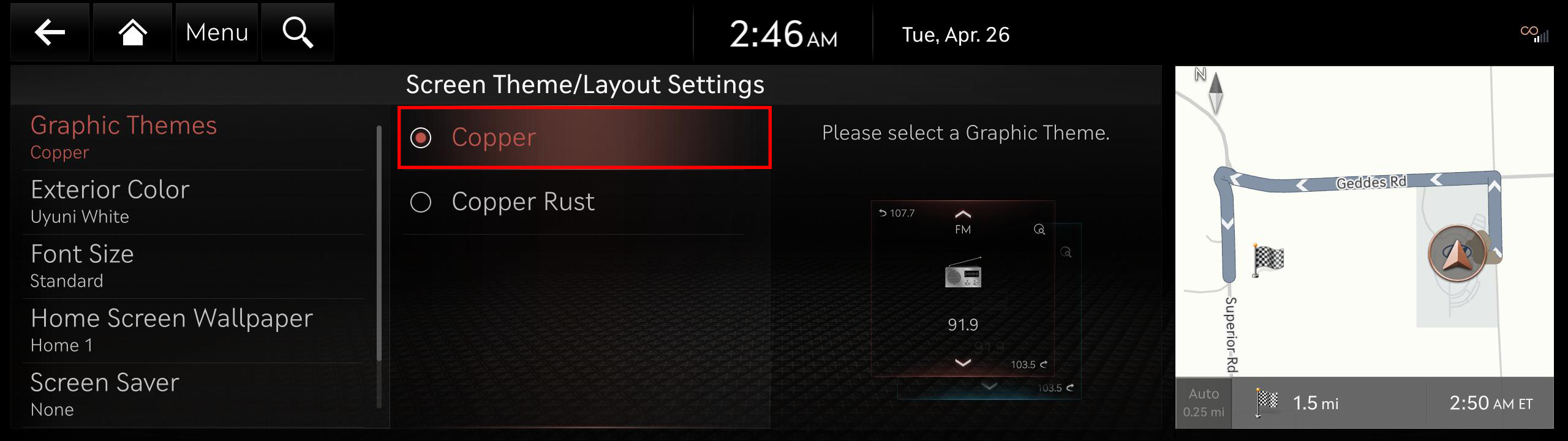


□ When Voice Recognition is activated while using the Map, the Voice Recognition information is displayed on a split screen which is separate from the Map screen
▷ Meet the new Voice Recognition character, your own personal assistant!
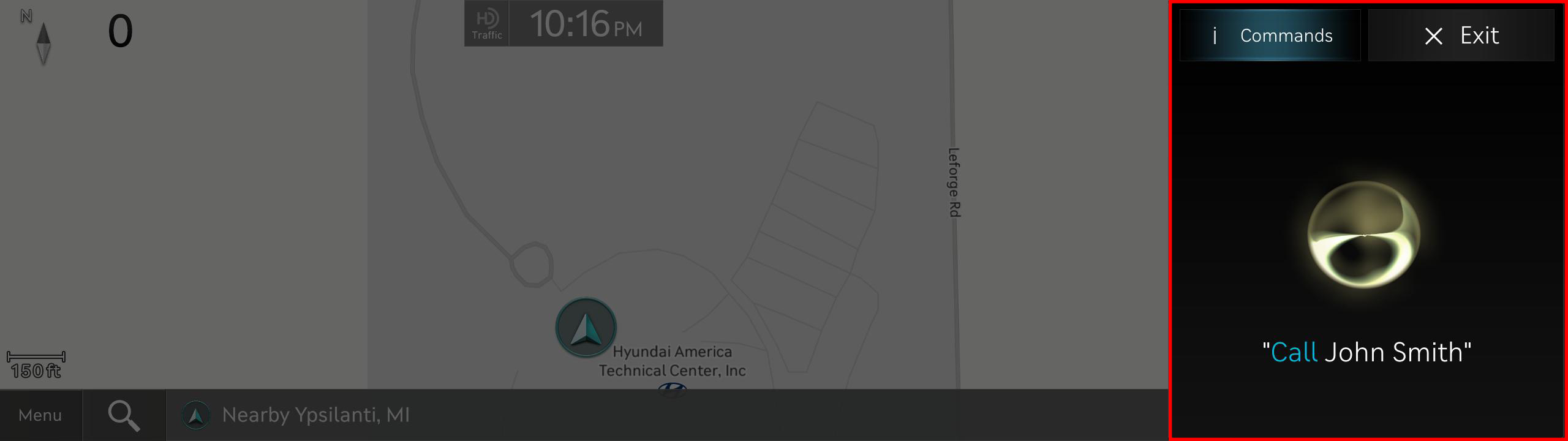
□ When using the Navigation system to search for nearby POIs, you can now pick the specific brands/options you want to display on the Map.
Just use the filter button!
▷ View the list of POIs for a given category by going to the Home screen and selecting: [Navigation Menu] > [POI Categories], and then select a POI category
▷ Choose the brands/options you want by selecting the [Filter] button at the top left part of the screen. From the drop-down list, make your selection(s)
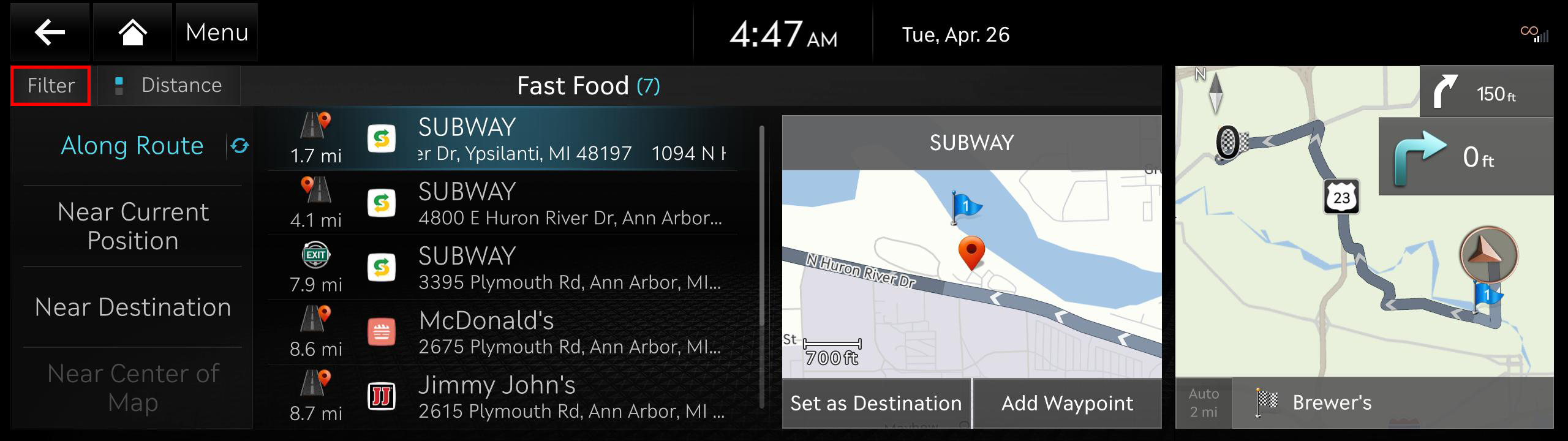
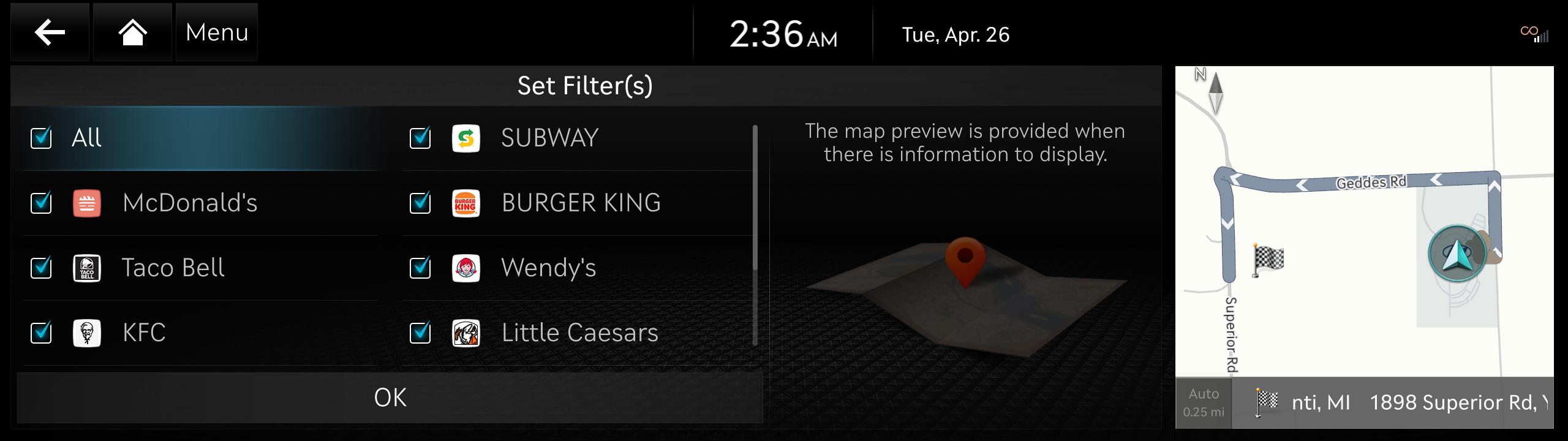
Types of Audio Systems Available to Update
Updating your Navigation Map ensures that the latest roads and points of interest are provided by your system.
Get the most out of your Audio system with the latest Navigation Map update and drive with confidence
Below are examples of different Audio systems for which this website supports updates:
□ Standard-class Gen 4 Navigation (7 & 8 in. Touchscreen)
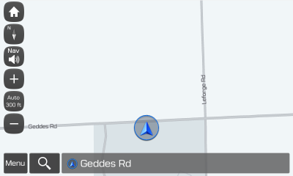
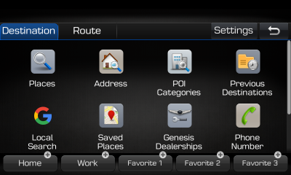
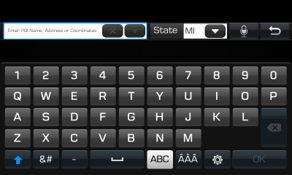
□ Standard-class Gen 5 Navigation (7 & 8 in. Touchscreen)
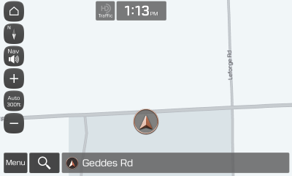
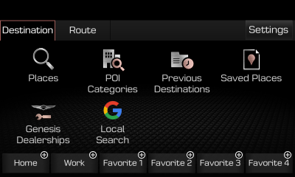
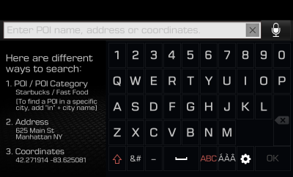
□ Standard-class Gen 5W Navigation (10.25 & 12.3 in. Touchscreen)
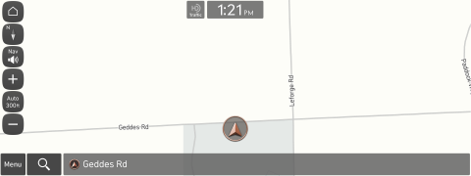
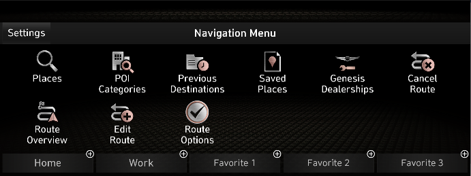
□ Premium-class Gen 2 Navigation (9.2 in. Touchscreen)
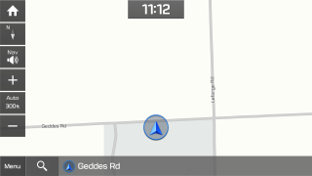
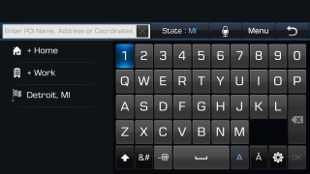
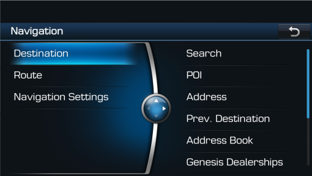
□ Premium-class Gen 5 Navigation (12.3 & 9.2 in. Touchscreen)
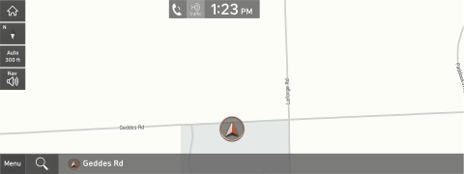
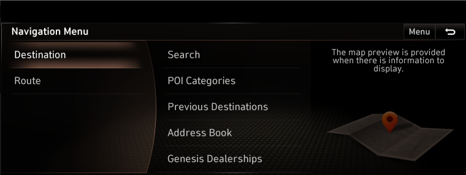



□ Premium-class Gen 6 Navigation (14.5 in. Touchscreen)
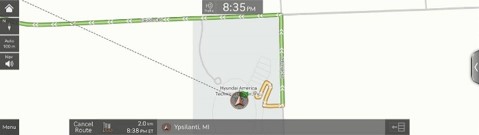
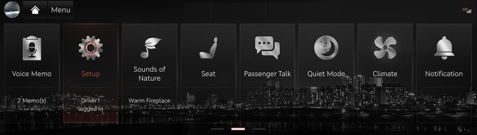
(http://www.mapnsoft.com/hyundai) to order your update by mail
Please visit us again when the next map update is released
Disclaimer
□ This update provides Map data as well as software that may add new features or remove others, which may change the appearance of the user interface or the
way you use it. After installation, it is not possible to revert to the previous software version
□ Certain new features, such as Connected Routing and Weather Data, require an active Genesis Connected Services subscription to access
□ Please only use the official NaU (Navigation Updater) software found on this website to download your Audio system/Map update.
Downloading or copying software or updates from other sources can lead to update failures and cause critical issues with the Audio system
□ If you experience any issues while using the NaU software, or before or after installation, please contact Genesis Customer Care
□ If your Audio system has a SD card, you need to use an SD card to update the software and Map.
The SD card slot may be located in several different places: just below, above, or behind the Audio system display screen
▷ If your vehicle has a 16 GB SD card, please use a high-grade 32 GB SD card to perform this update
- Please do not use a micro SD card
▷ If your vehicle has a 32 GB SD card, please use it to perform the update
▷ Please do not use the SD card to save music or other data files
□ If your Audio system does not have a SD card, you need to use a USB flash drive to update the software and Map
▷ Please format the USB flash drive in ExFAT before using the NaU software
□ When selecting your vehicle, make sure the model/model year are correct before starting the download process.
▷ If the wrong model/model year is chosen, the update cannot be performed
□ Please ensure that you select the correct drive on your PC if you have multiple portable storage devices connected
▷ Disconnect the portable storage device (SD card or USB flash drive) only after confirming the download process is complete
□ Disconnecting the portable storage device during the download process can lead to corrupt files and a Map update failure
□ Warning:
1) During vehicle software installation, the vehicle must be running to keep the battery charged. Do not change to ACC mode, turn off
the START button/ignition switch, or disconnect the SD card/USB flash drive during the upgrade procedure
2) Here is how to double-check if your vehicle is running
▷ The START button "ON" indicator should be lit, or if you have an ignition switch, it should be in the “ON” position
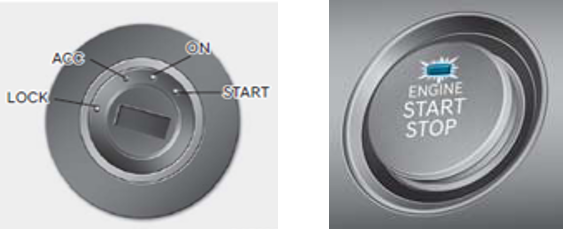
▷ A software update could affect the functionality of aftermarket components
(e.g. aftermarket rear view camera, speakers, etc.)
If you have any questions, please reach out to Genesis Customer Care or the Hyundai AutoEver call center
