Navigation Update
- Prepare for Update
- Navigation Updater Download
- Start Navigation Updater
-
Select Navigation
&Download - Update Guide
Note: When you copy your update files to the vehicle
1. Navigation update is possible while AVN(T) system is on
- Caution: The update uses the vehicle battery. Please ensure that the battery is sufficiently charged before starting an update
2. The Navigation system may not work properly if the vehicle engine was turned off or the portable device containing the update was removed during the update
3. Updating navigation while idling may violate the relevant traffic regulation
- If the engine is started during an update, power to the system may be momentarily cut, which can impact the data transfer and file integrity
- Please be sure to comply with your local traffic regulations before proceeding with the update
Premium-class Navigation
Standard-class Navigation
ccIC27 Navigation
Please take the portable device(USB) to your vehicle and proceed with the updating process.
Instructions are provided below.
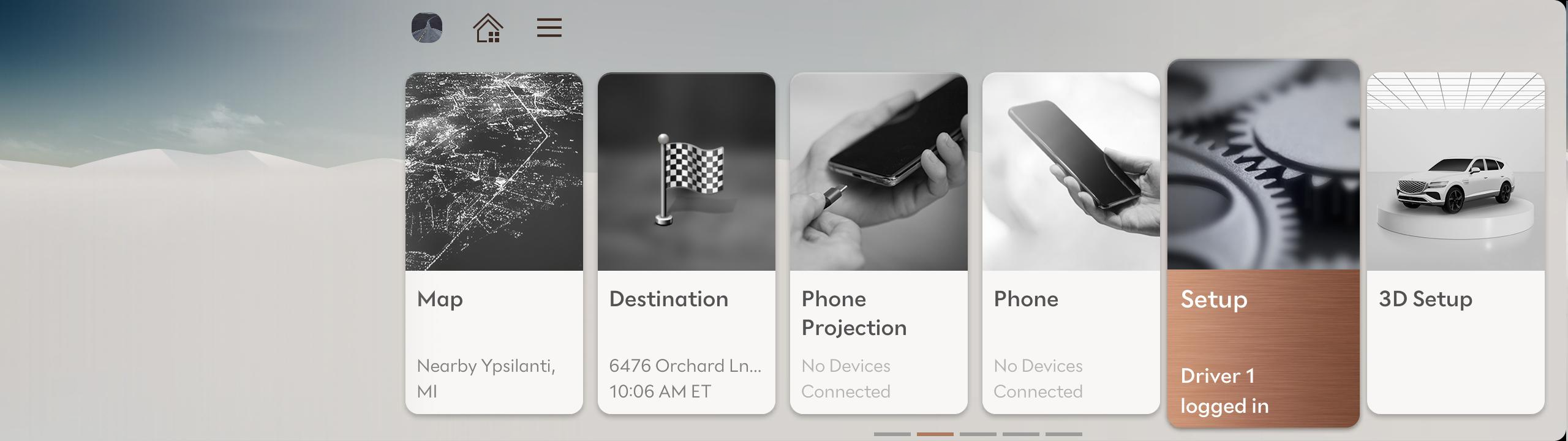
Select "Setup" in the Main Menu
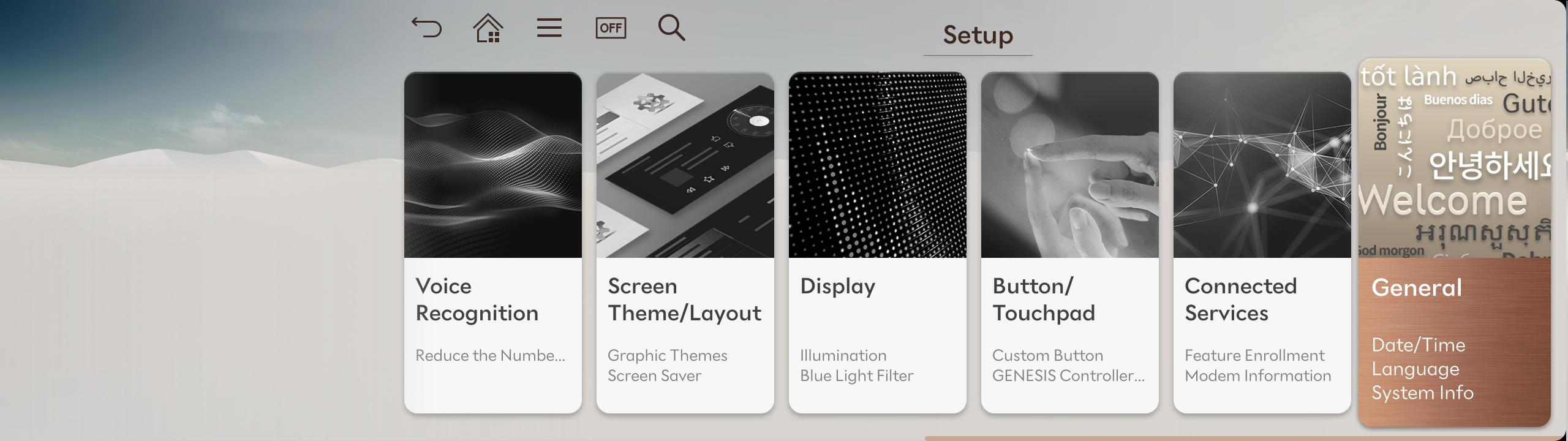
Select "General" on the Setup screen
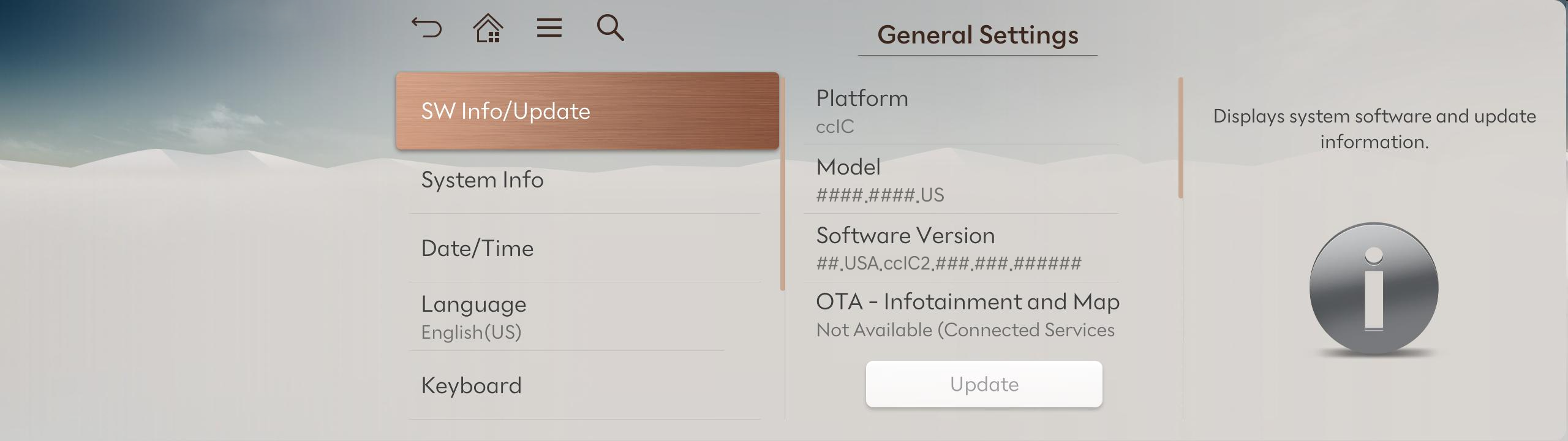
Select “SW Info/Update” on the General Settings screen and then the "Update" button to proceed with the update
ccIC Navigation
Please take the portable device(USB) to your vehicle and proceed with the updating process.
Instructions are provided below.
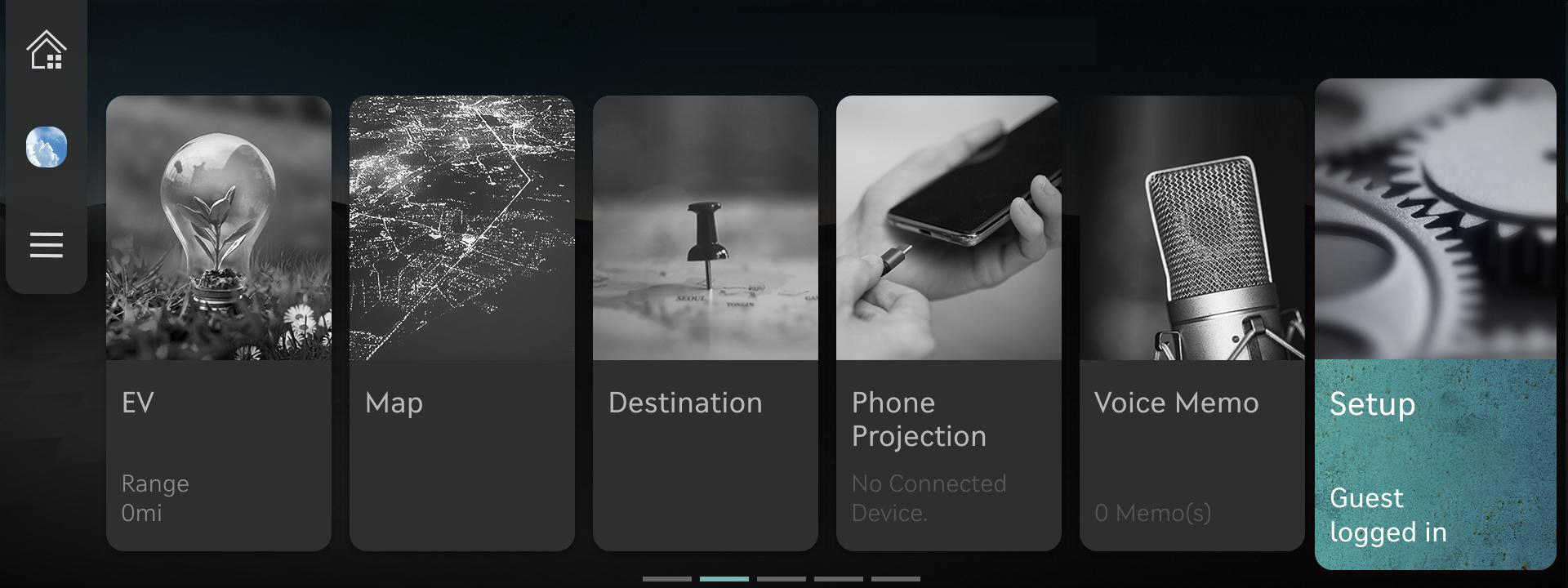
Select "Setup" in the Main Menu
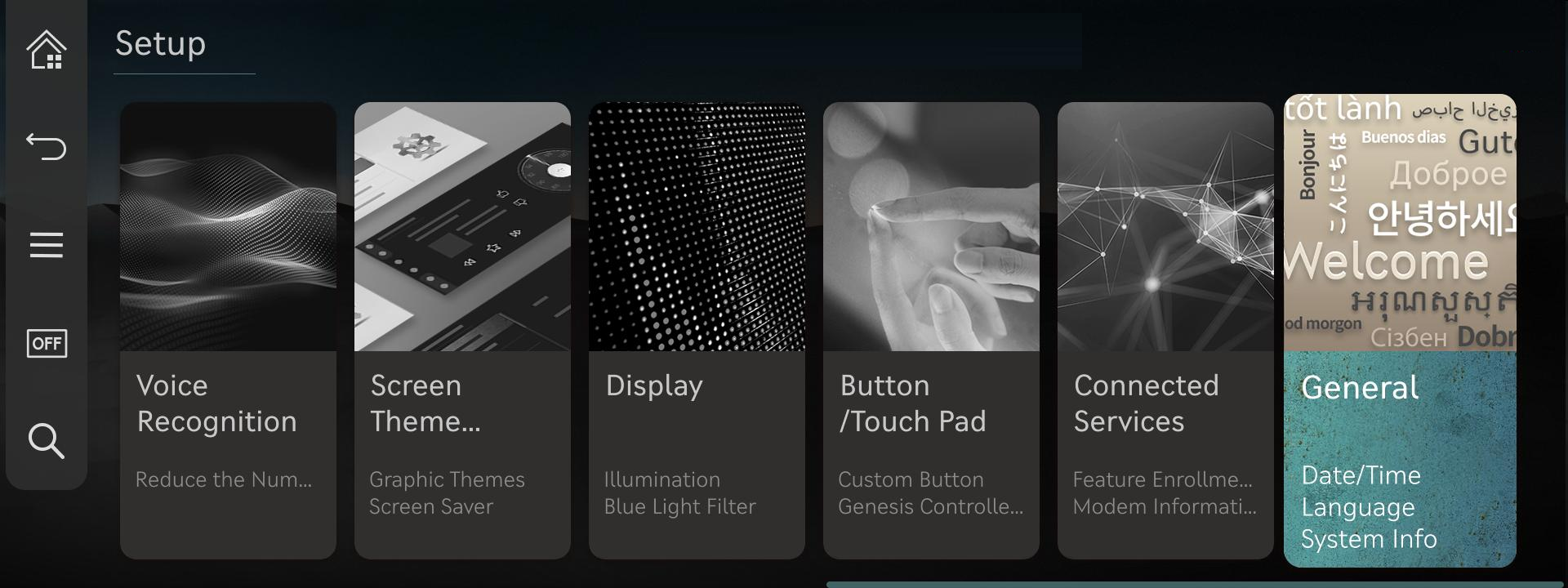
Select "General" on the Setup screen
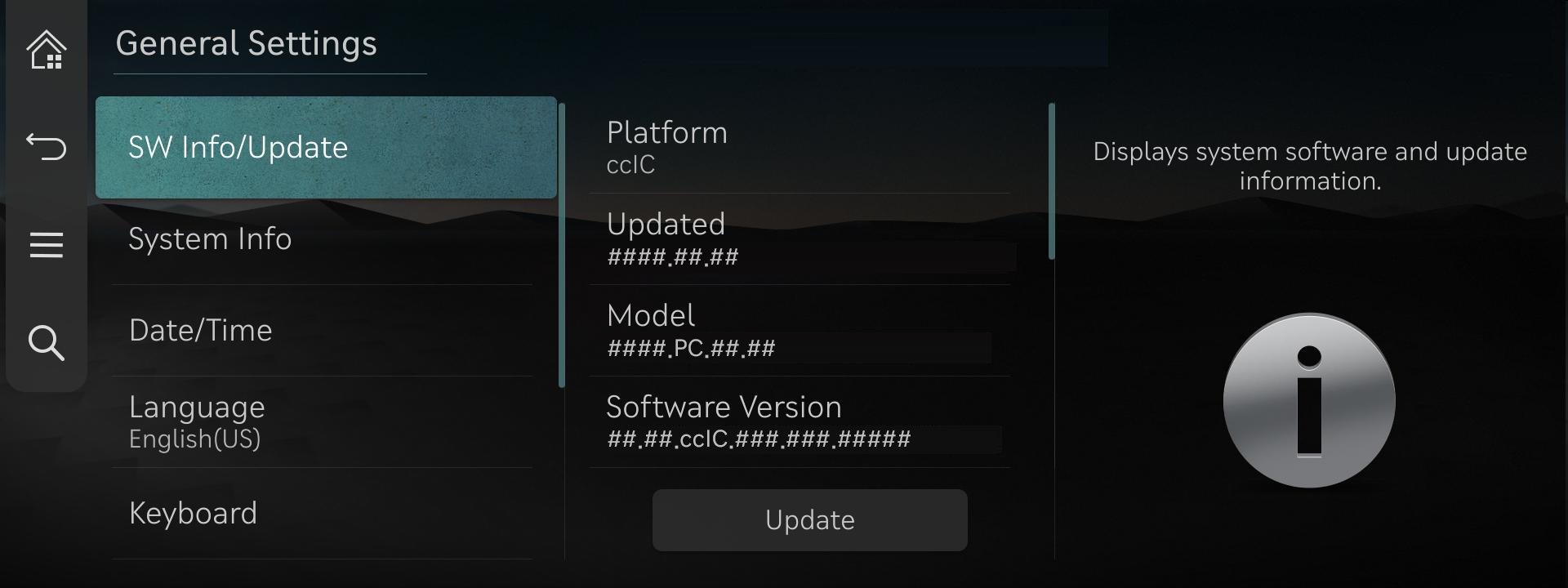
Select “SW Info/Update” on the General Settings screen and then the “Update” button to proceed with the update
Premium-class Gen6 Navigation(14.5 inch)
Please take the portable device(USB) to your vehicle and proceed with the updating process.
Instructions are provided below.
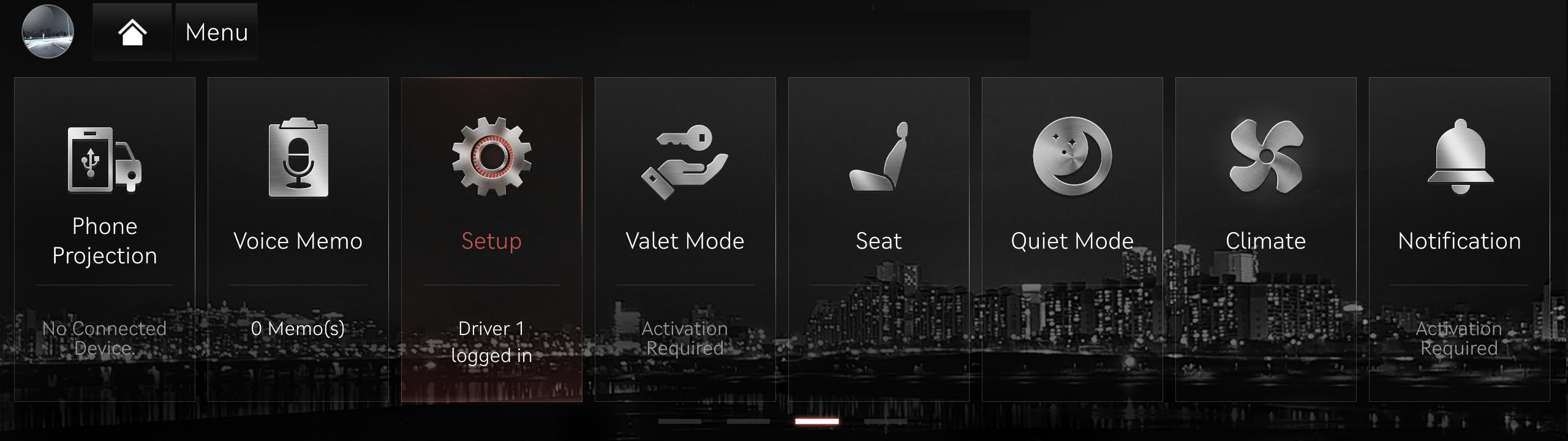
Select "Setup" in the Main Menu
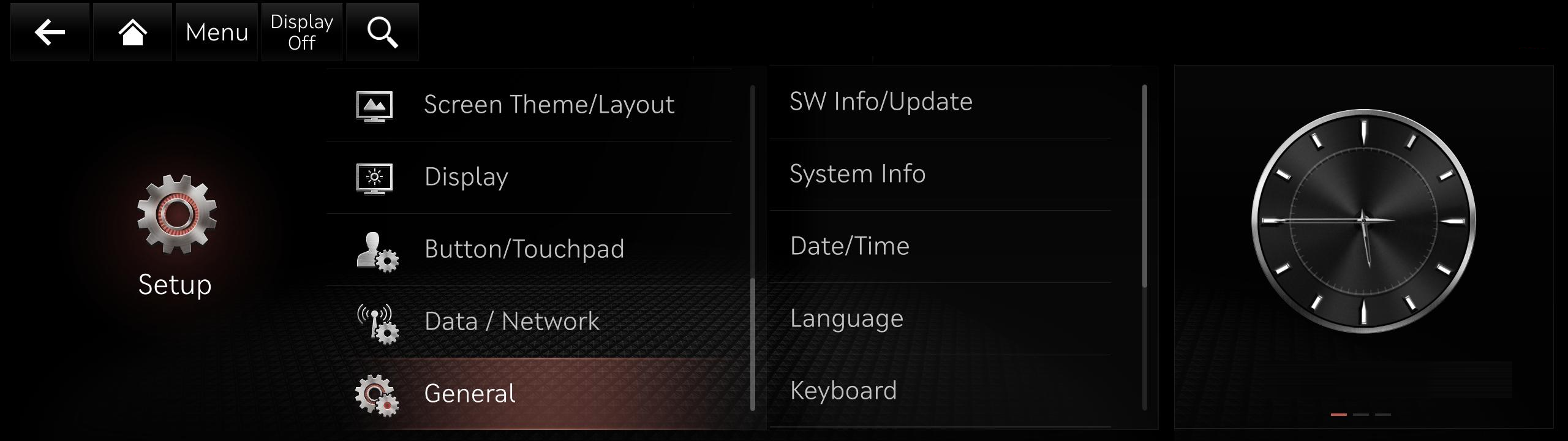
Select "General" on the Setup screen
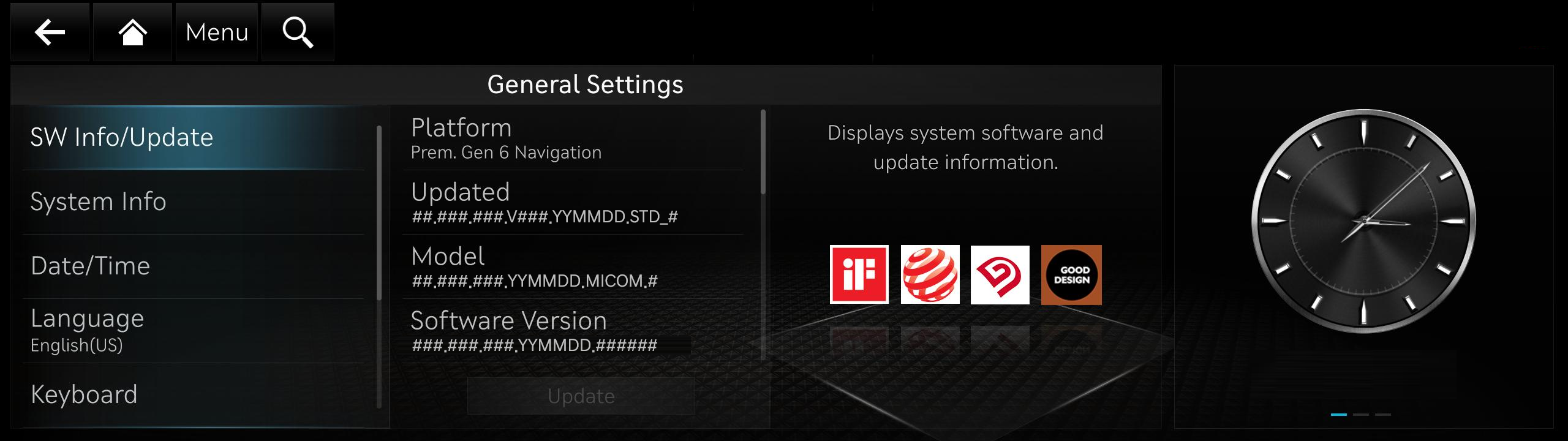
Select “SW Info/Update” on the General Settings screen and then the "Update" button to proceed with the update
Premium-class Gen5 Navigation(12.3inch)
Please take the portable device(USB) to your vehicle and proceed with the updating process.
Instructions are provided below.
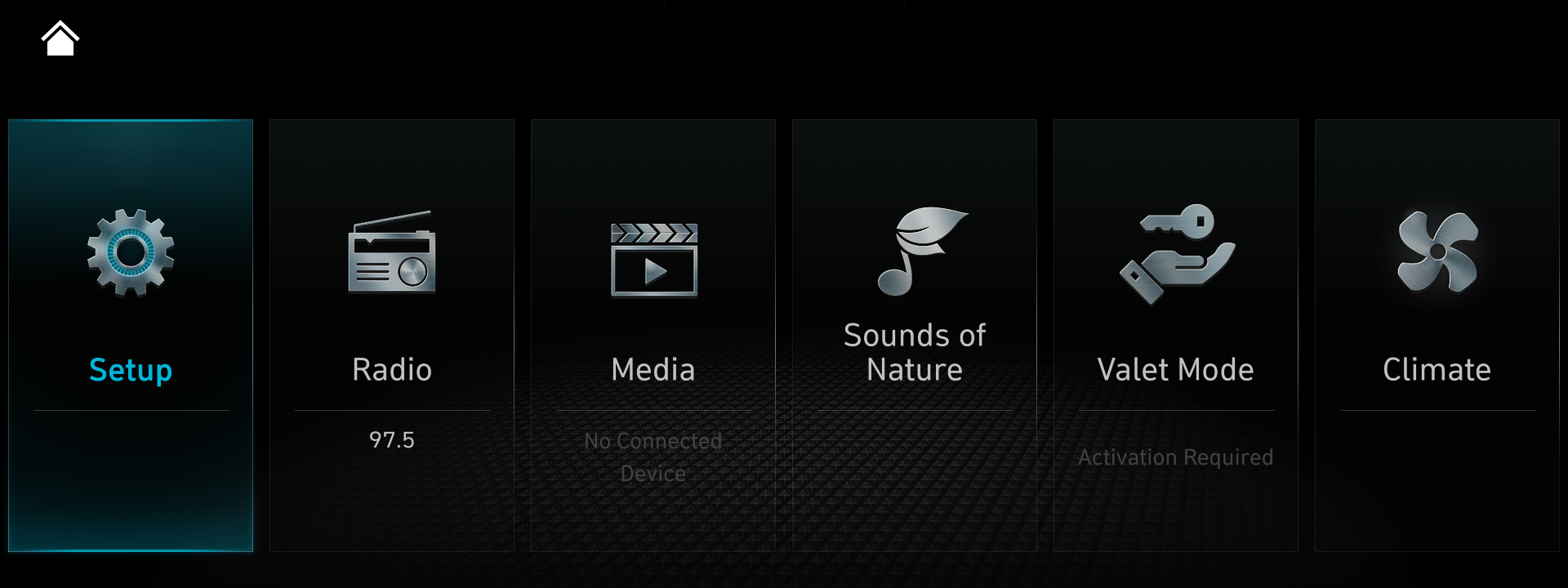
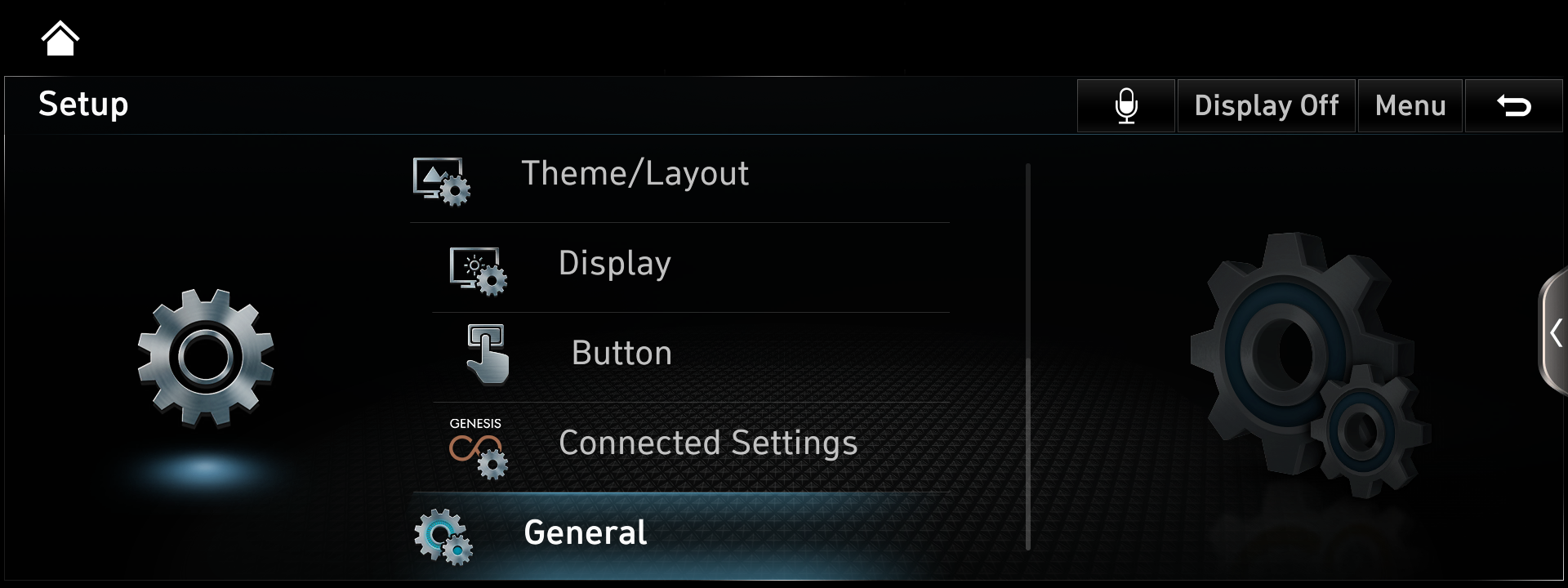
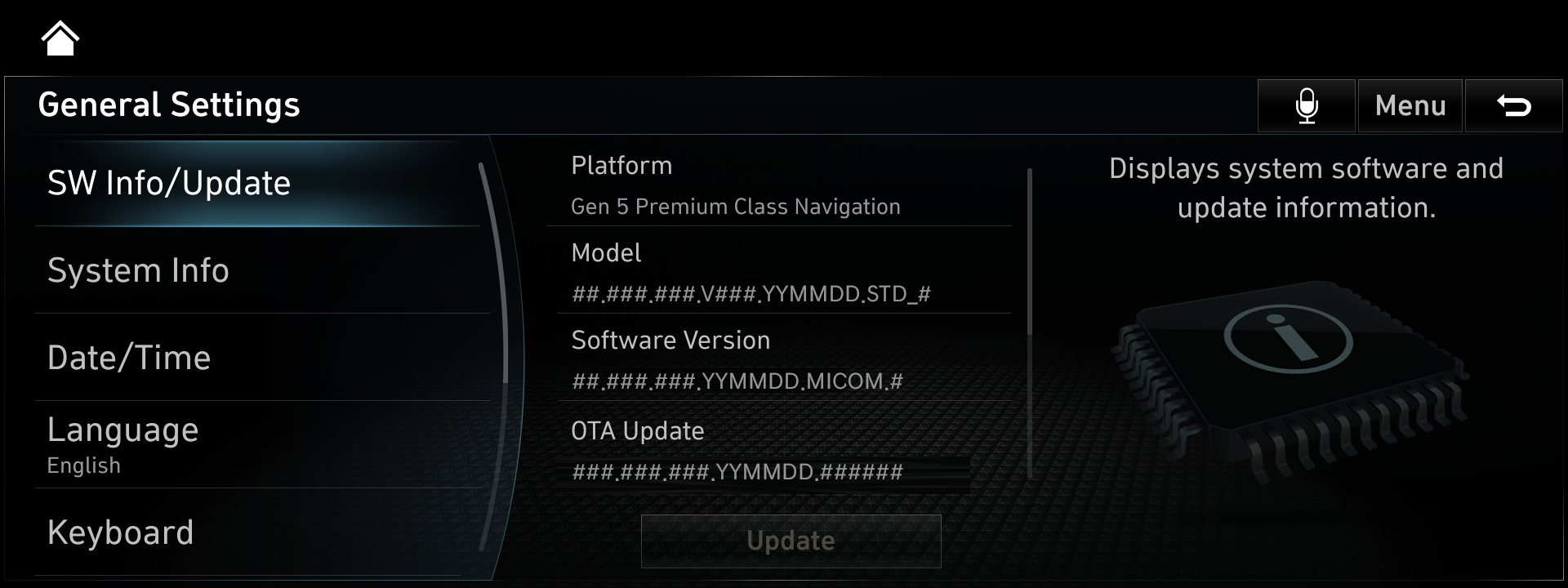
Premium-class Gen5 Navigation(9.2 inch)
Please take the portable device(USB) to your vehicle and proceed with the updating process.
Instructions are provided below.
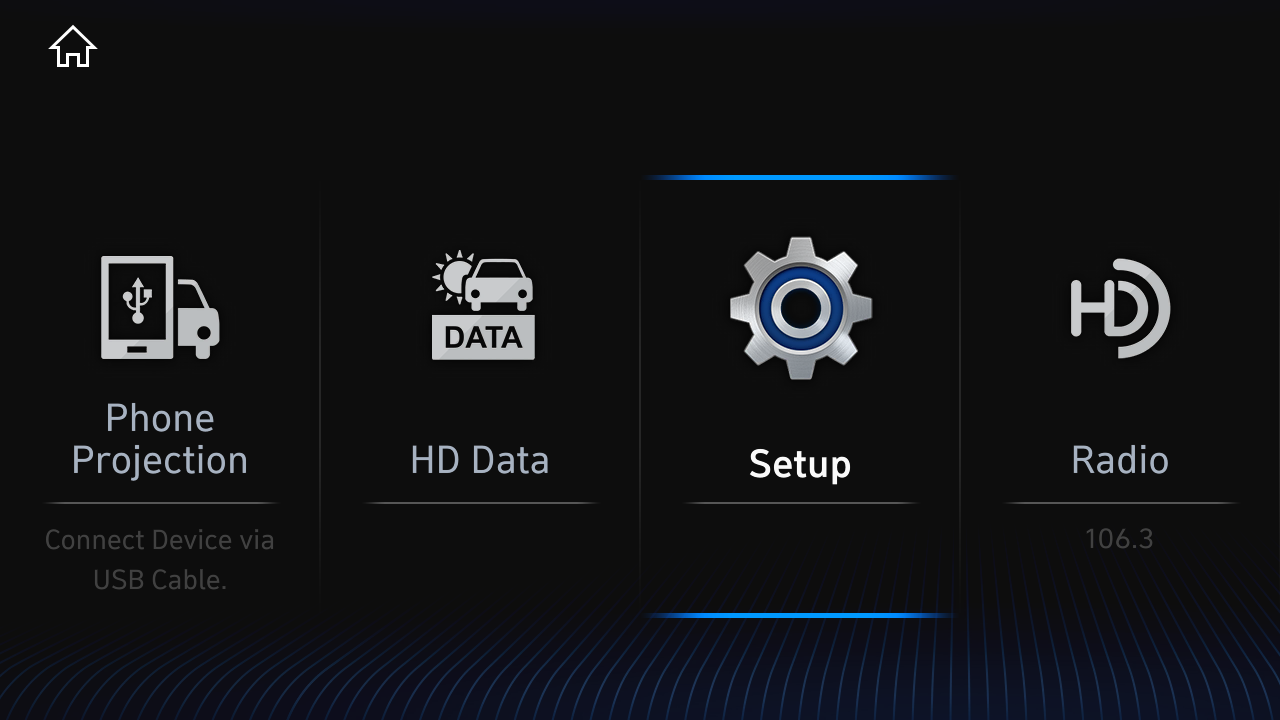
Select "Setup" in the Home screen
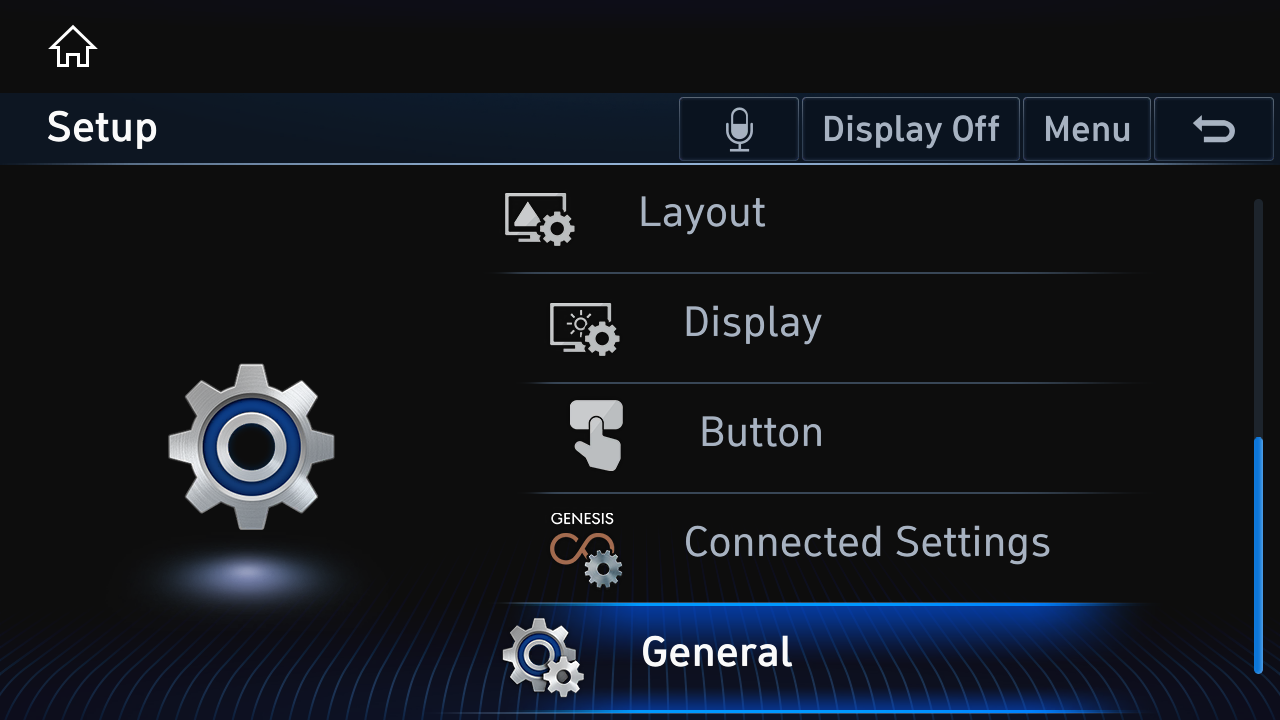
Select "General" on the Setup screen
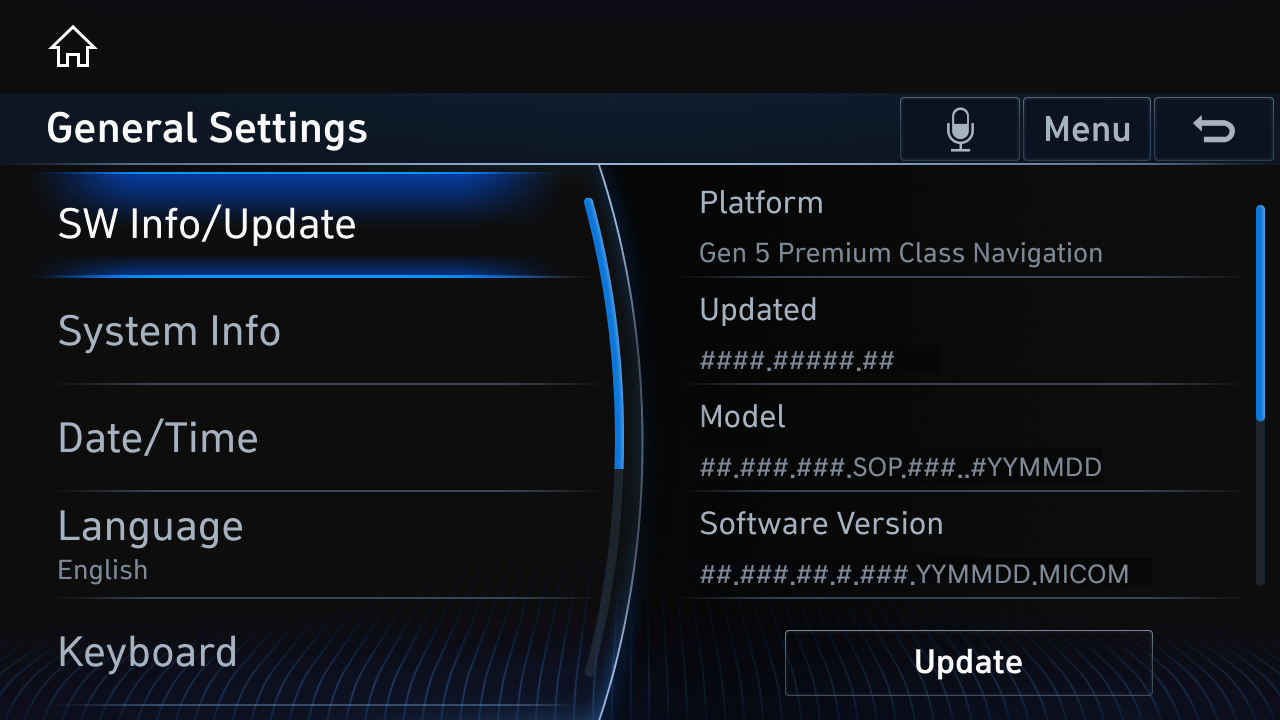
Select “SW Info/Update” on the General Settings screen and then the “Update” button to proceed with the update
Premium-class Gen2 Navigation
Please take the portable device(SD Card) to your vehicle and proceed with the updating process.
Instructions are provided below.

Select "Setup" on the Home screen
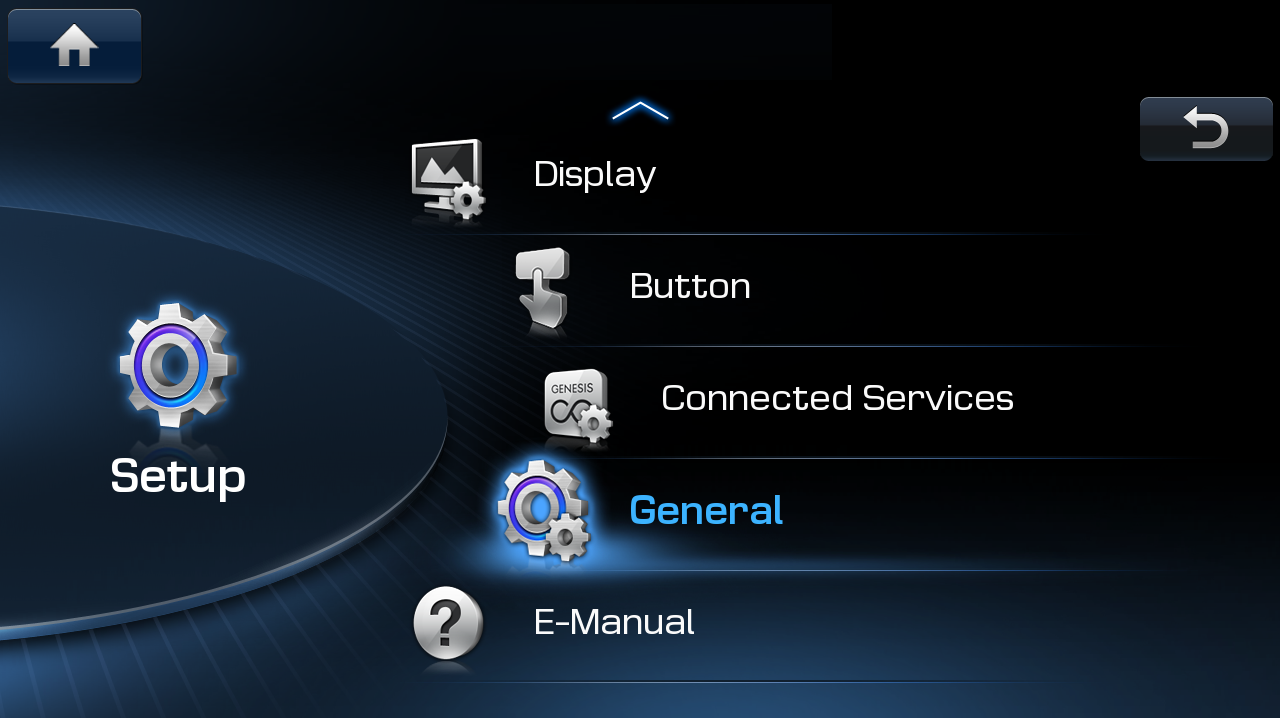
Select "General" on the Setup screen
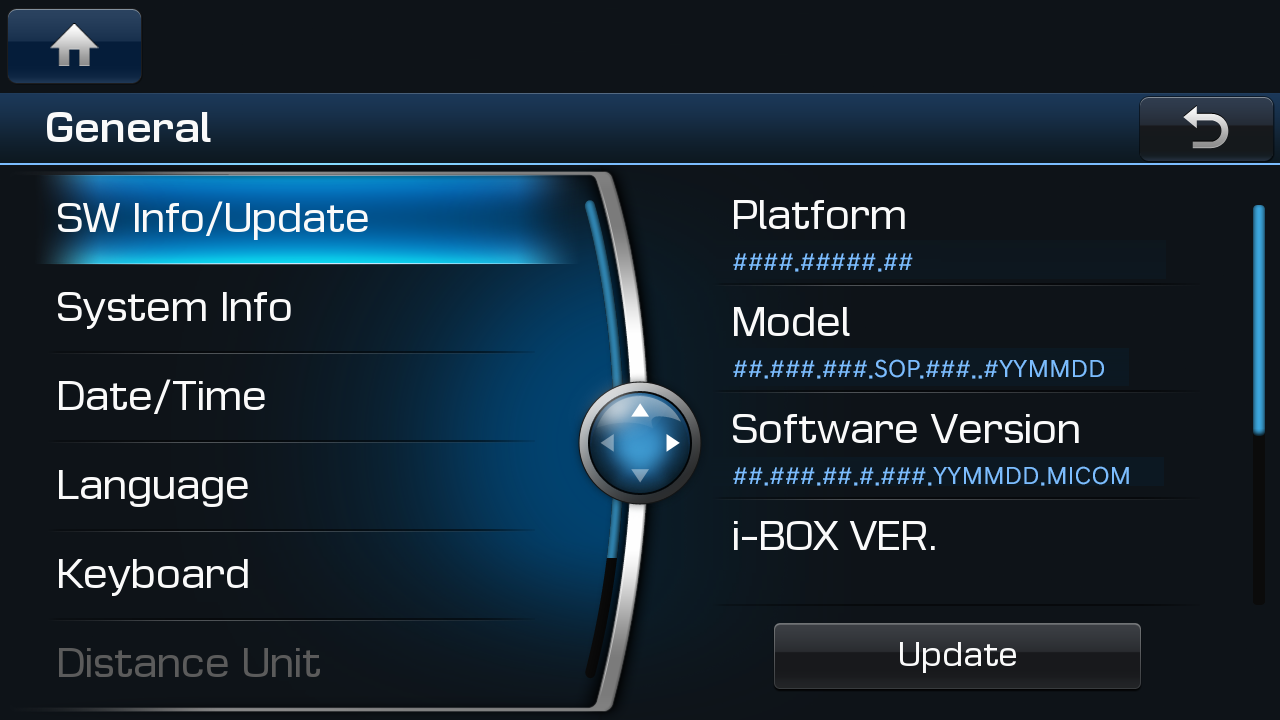
Select “SW Info/Update” on the General screen and then the “Update” button to proceed with the update
Harman DIS2 Navigation
Please take the portable device(USB) to your vehicle and proceed with
the updating process.
Instructions are provided below.
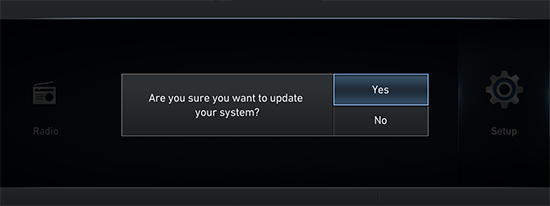
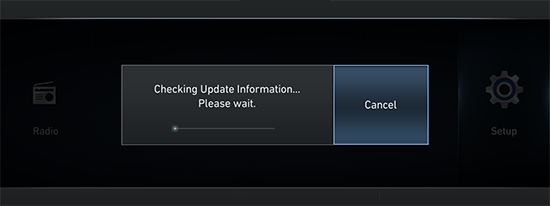
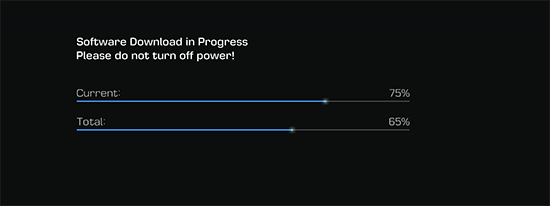
Standard-class Gen5W Navigation
Please take the portable device(USB) to your vehicle and proceed with the updating process.
Instructions are provided below.
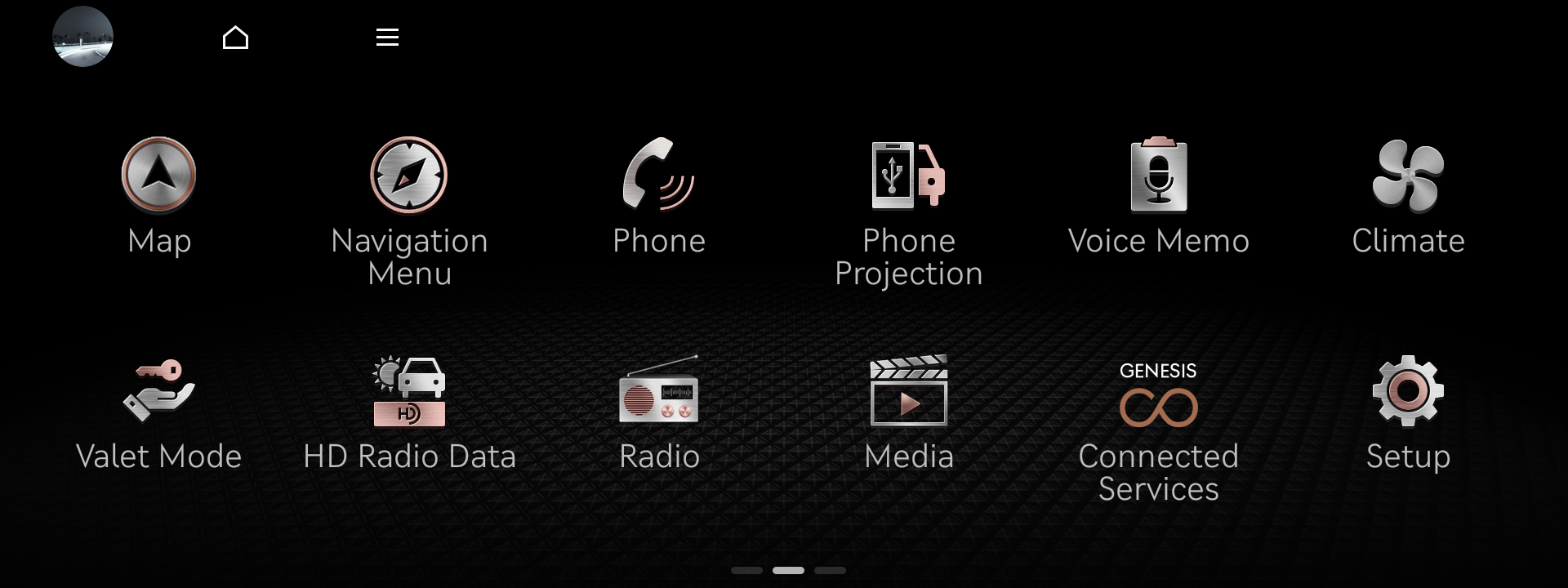
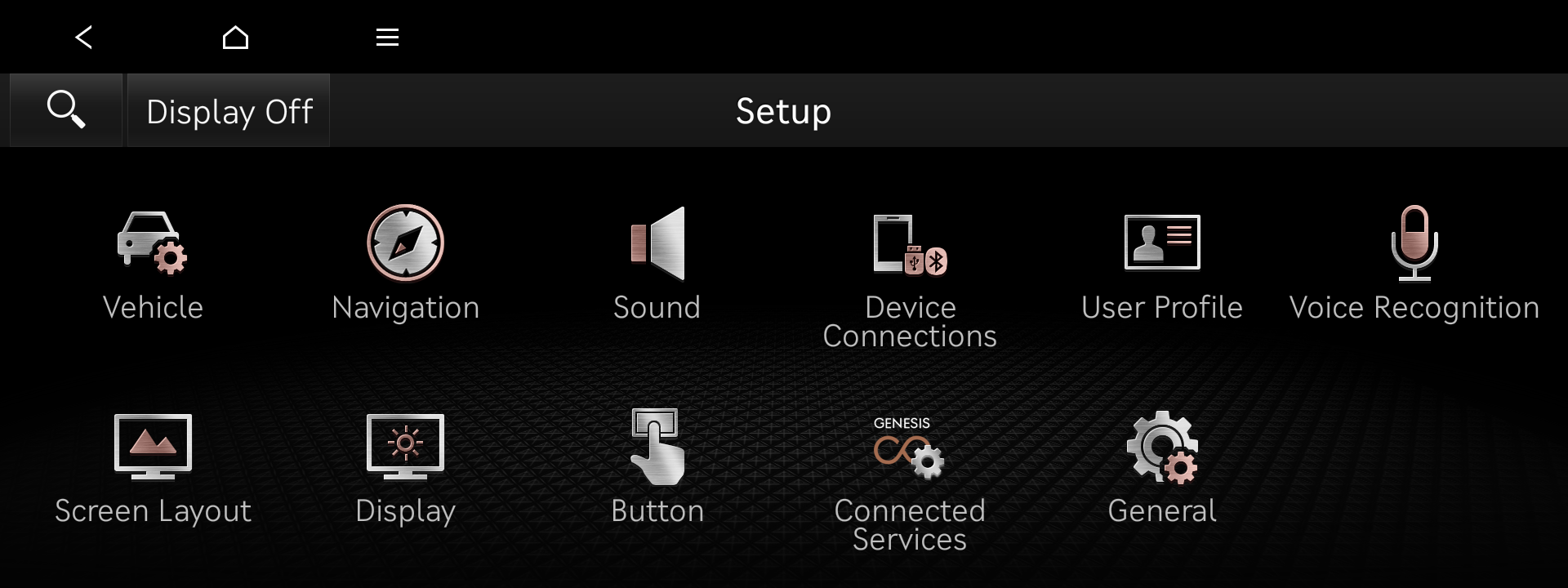
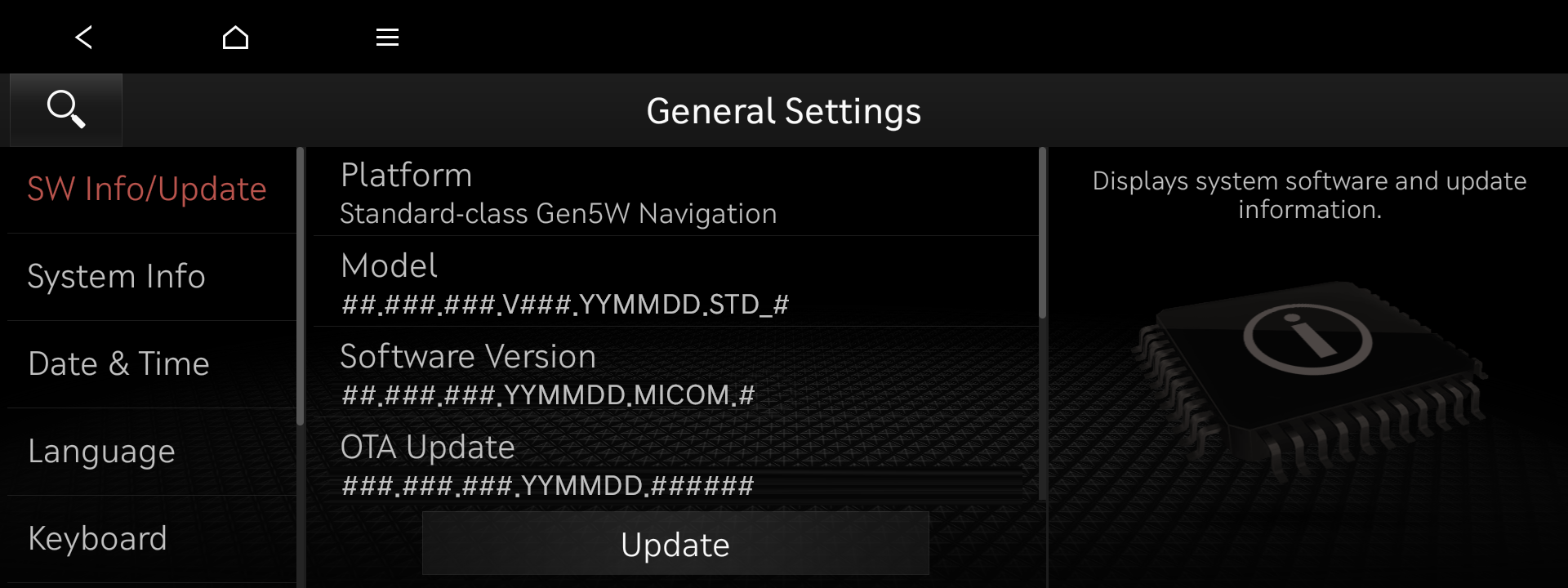
Standard-class Gen5 Navigation
Please take the portable device(SD Card) to your vehicle and proceed with the updating process.
Instructions are provided below.
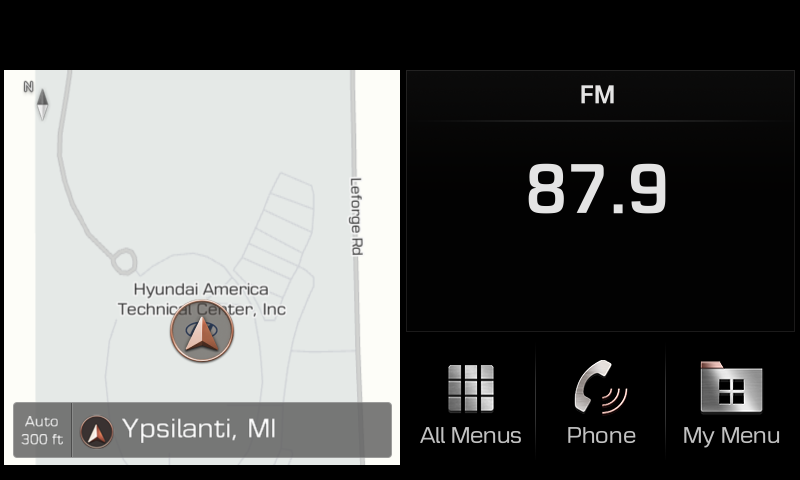
Select "All Menus" on the Home screen
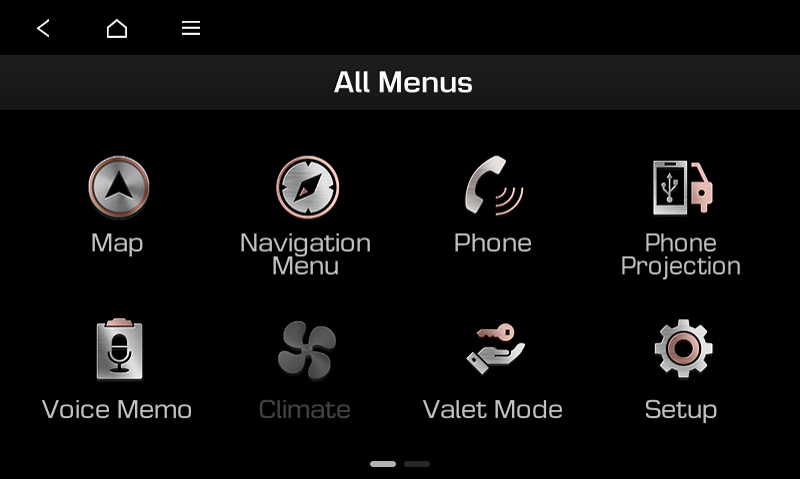
Select "Setup" in the All Menus screen
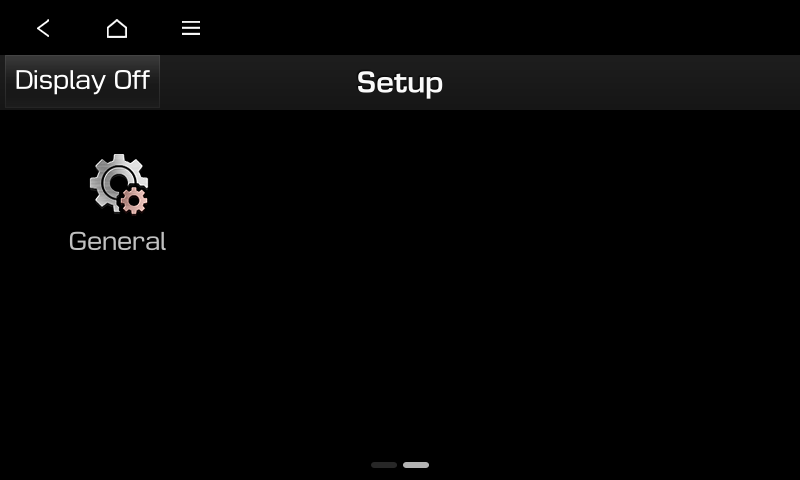
Select "General" on the Setup screen
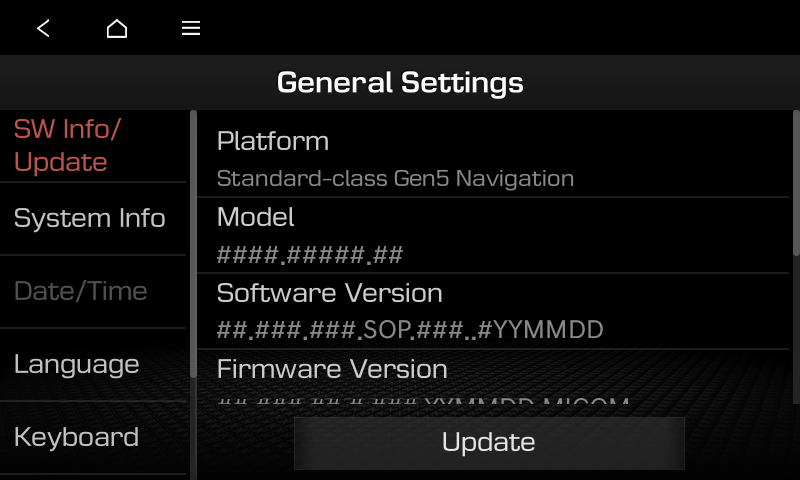
Select “SW Info/Update” on the General Settings screen and then the “Update” button to proceed with the update
Standard-class Gen4 Navigation
Please take the portable device(SD Card) to your vehicle and proceed with the updating process.
Instructions are provided below.
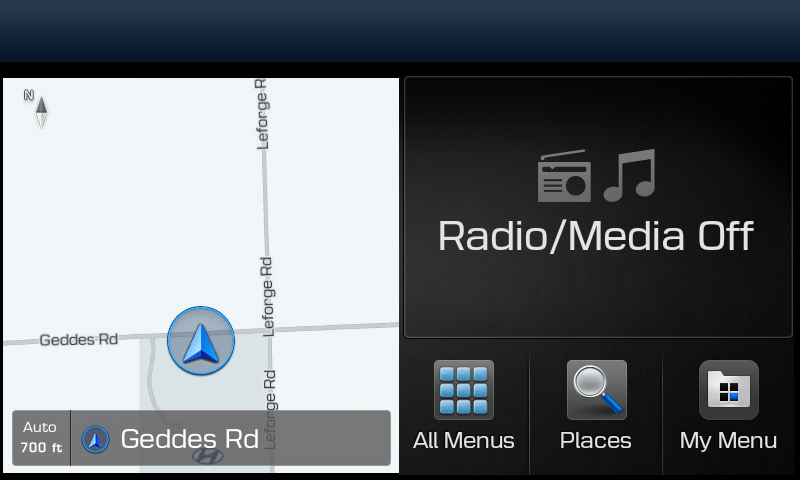
Select "All Menus" on the Home screen
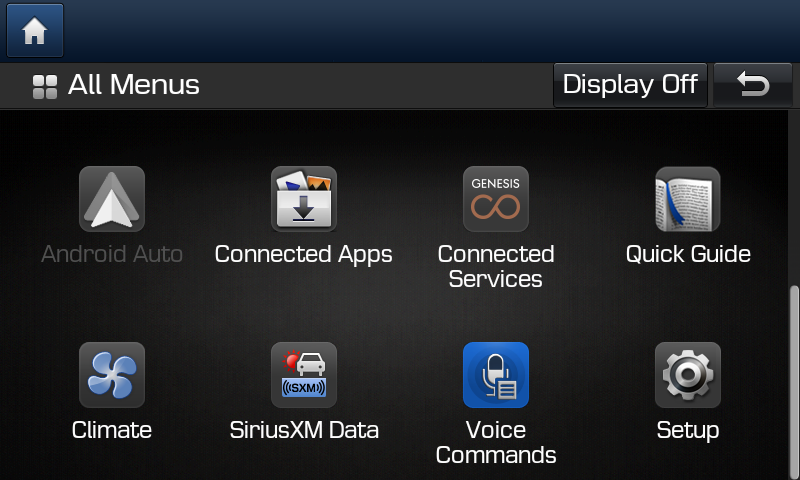
Select "Setup" in the All Menus screen
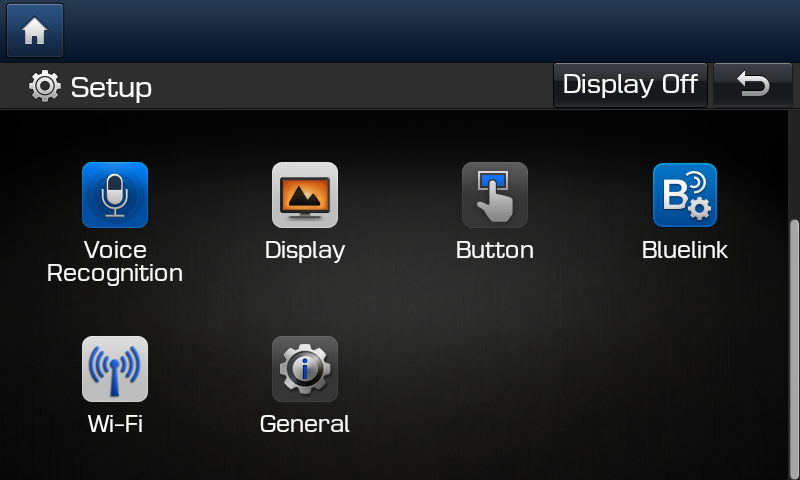
Select "General" on the Setup screen
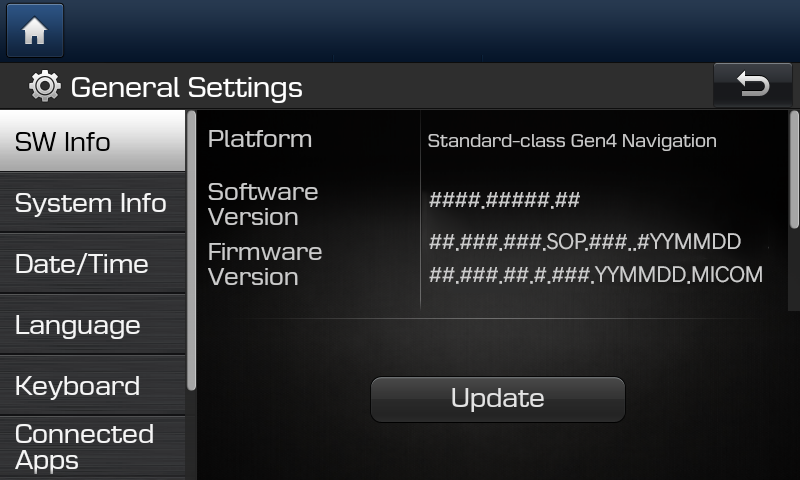
Select “SW Info” on the General Settings screen and then the “Update” button to proceed with the update