New Features
□ [개선] 터널 연동 FM 라디오 노이즈 자동제어 기능 추가
▷ 터널 진입 시 FM 라디오 수신 감도가 낮아 발생하는 노이즈를 자동으로 감소하는 기능을 적용하였습니다
▷ [설정] – [사운드] – [라디오 음질]이 ‘원음 강조’로 설정되어 있으면 터널 진입 시점에 자동으로 ‘원음/노이즈 균형’으로 변경하고, 터널을 나오면 ‘원음 강조’로 자동
복귀합니다
▷ ‘원음/노이즈 균형’과 ‘노이즈 최소화’로 설정되어 있으면 그대로 유지합니다

□ [확대] 제네시스 디자인 테마
▷ GV70에 제공하는 제네시스 Copper Rust 테마를 G80, GV80 차종에 확대 적용하였습니다
▷ GV80, G80, GV70에서 Copper 테마/Copper Rust 테마 총 2종을 사용할 수 있습니다
▷ [설정]-[스크린 테마/레이아웃]-[그래픽 테마]에서 설정 가능합니다


□ [신규] 후석 날씨 정보 제공
▷ 전석 화면에 제공하던 날씨 정보를 후석 화면에도 적용하였습니다
▷ 날씨 정보는 [메인화면]-[Genesis Connected Service]-[날씨]에서 확인할 수 있습니다

Types of Audio Systems Available to Update
Updating your navigation map ensures that the latest roads and points of interest provided by your system are at your fingertips.
Get the most out of your navigation system with the latest map update and drive with confidence.
Below are examples of different generation head units available on this website to update:
□ Standard-class Gen 4 Navigation (7 & 8 in. Touchscreen)
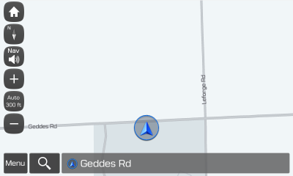
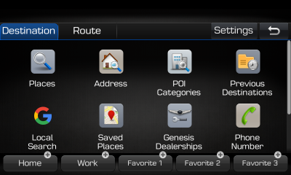
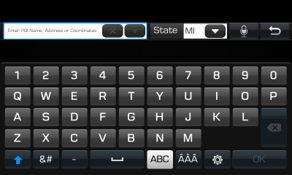
□ Standard-class Gen 5 Navigation (7 & 8 in. Touchscreen)
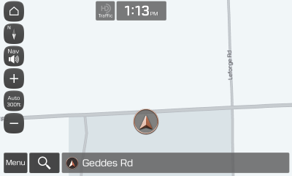
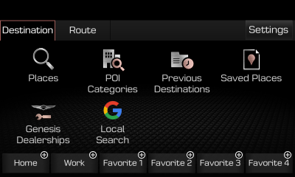
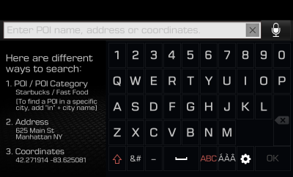
□ Standard-class Gen 5W Navigation (10.25 & 12.3 in. Touchscreen)
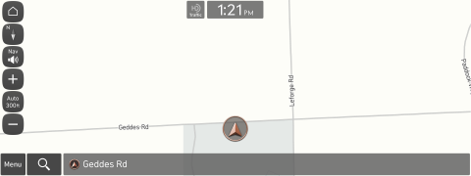
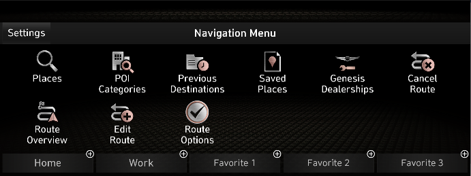
□ Premium-class Gen 2 Navigation (9.2 in. Touchscreen)
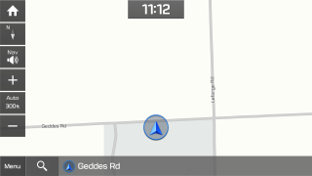
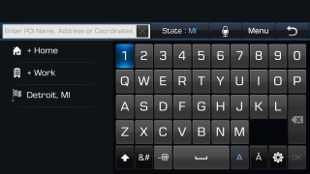
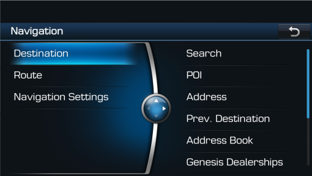
□ Premium-class Gen 5 Navigation (12.3 & 9.2 in. Touchscreen)
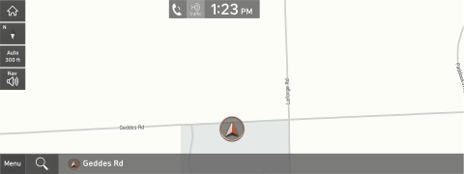
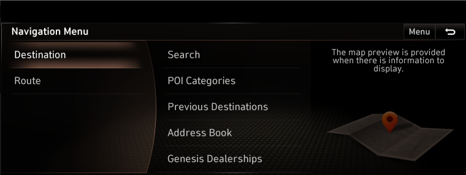



□ Premium-class Gen 6 Navigation (14.5 in. Touchscreen)
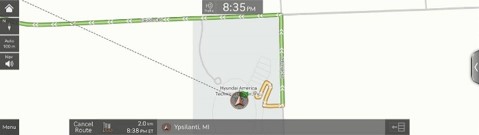
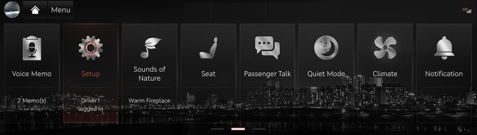
Disclaimer
□ This update provides software (that may include adding new features and removing others) and map data that may change user and interface experience. After
installation, it is not possible to revert to the previous software version
□ Certain new features such as Connected Routing and Weather Data require active Genesis Connected Services subscription to access
□ Please only use the official NaU (Navigation Updater) software found on this website to download your map
Downloading or copying it from other sources can lead to update failures and lead to critical issues to the navigation system
□ If you experience any issues while using the NaU software or before/after installation, please contact Genesis Customer Care
□ If your navigation system has a SD card, you need to use SD card for updating the software and map
The SD card slot is located just below/above the vehicle display screen
▷ If your vehicle has a 16 GB SD card, please purchase a high-grade 32 GB SD card
- Please do not use micro SD card –
▷ If your vehicle has a 32 GB SD card, please use it to update
▷ Please do not use SD card to save music or other data files
□ If your navigation system does not have a SD card, you need to use a USB flash drive for updating software and map
▷ Please format (ExFat) the USB before using the NaU software
□ When selecting your vehicle, make sure the model/model year are correct before starting the download process
▷ If the wrong model/model year is chosen, the update cannot be performed
□ Please select the correct drive on your PC if you connect multiple media to your PC
▷ Disconnect the media after only after confirming the download process is complete
□ Disconnecting the media during the download process can lead to corrupt files and a map update failure
□ Warning:
1) During vehicle software installation, engine must be running to keep the battery charged. Do not turn off the ignition switch
or eject SD card/USB during upgrade procedure
2) How to double check your car is running
▷ The start switch should indicate “ON” or the light on the start button is lit
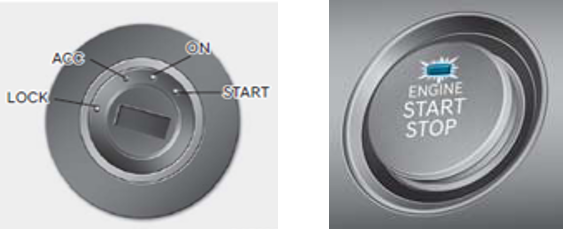
▷ a software update could affect the functionality of aftermarket components
(i.g. aftermarket rear view camera, speakers, etc.)
If you have any questions, please reach out to Genesis Customer Care or the Hyundai AutoEver call center
